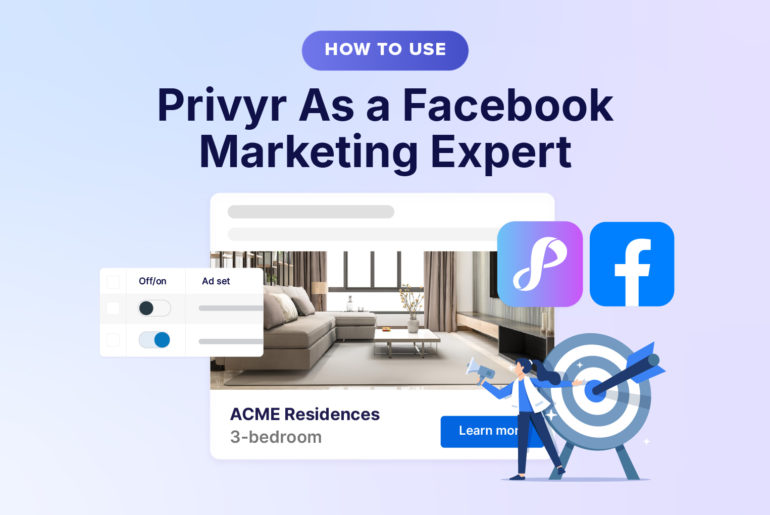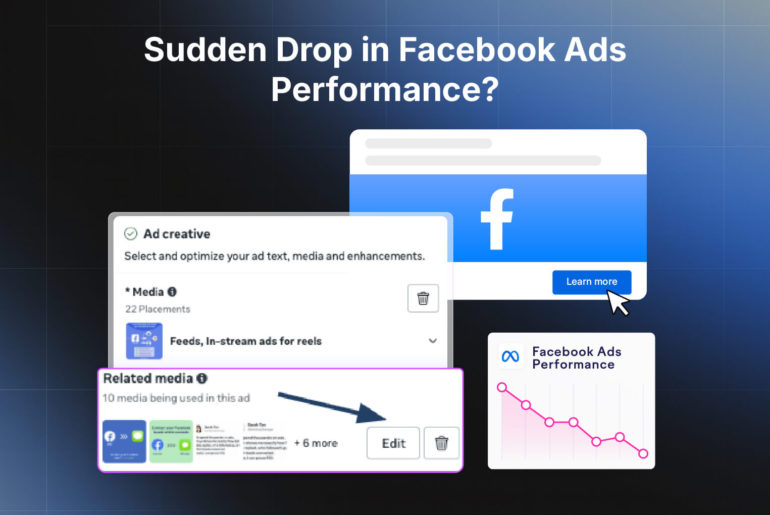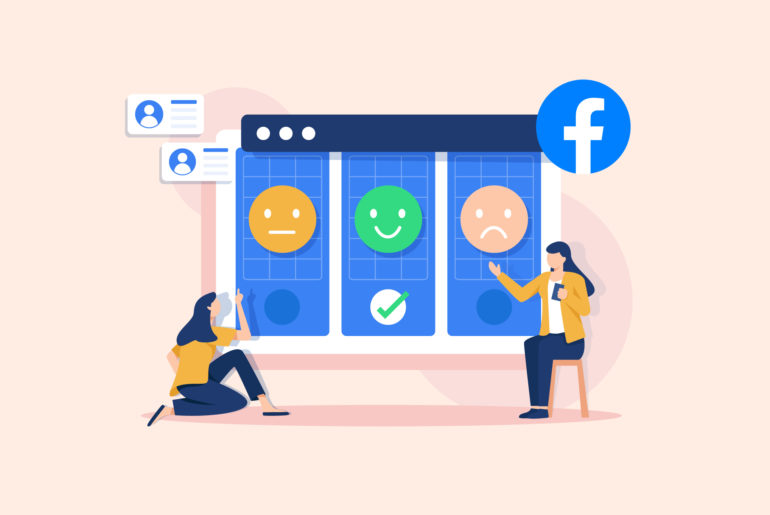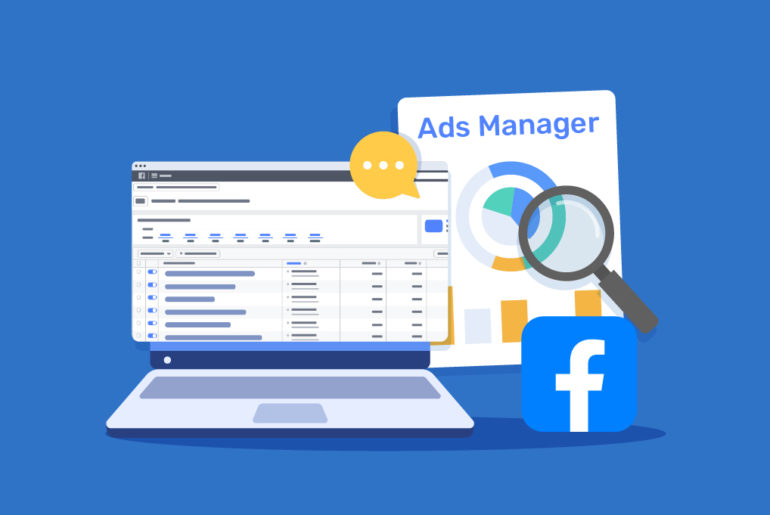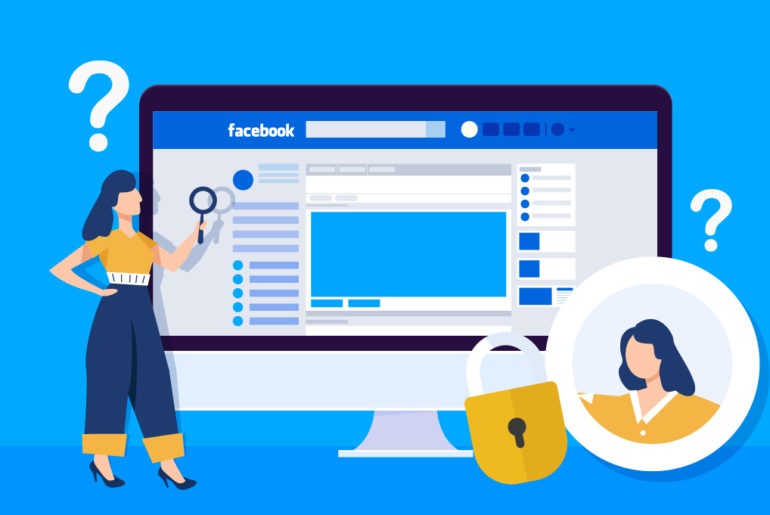Contents
Updated on 12 January, 2026
You started running Facebook Lead Ads and are generating new leads. Well done! But are you finding it tricky to access, download, and contact Facebook leads fast? If so, let us help you.
How quickly you can access, download and contact your Facebook leads can make a huge difference in your success in converting them into customers. If you’re not doing it fast, you’re just wasting your marketing efforts (and budget).
Now, the question is, how to download leads from Facebook in the most efficient way.
In this article, you will learn the best ways to see and download your Facebook leads and the pros/cons of desktop and mobile options. You will also see where to download Facebook leads from.
Stick around till the end for some expert advice on the best practices to follow to triple your new lead conversion rates.
Suggested Reads:
Facebook Lead Ads: How to Generate More Leads in 2024
How to See Facebook Ads of Competitors (Free!)
How to generate leads on Facebook?
Let’s first talk about how to generate leads on Facebook so it’s easier to understand the process and where your leads end up.
Facebook offers a few different types of ads styles and formats, depending on your goals, for instance, raising brand awareness, promoting new products, gaining followers, etc. If you’re looking to generate leads, there are two main ways to get leads from Facebook Ads:
- Facebook Lead Generation Forms: Leads submit their contact details via Facebook Lead Ads, Messenger Lead Generation, or a website contact form.
- Click-to-Message: Leads click to message directly on WhatsApp or Facebook Messenger
We’ll focus on how to view or download leads that have submitted their contact details via Facebook lead forms, as click-to-message leads will appear as a chat in WhatsApp or Messenger.
Where are my Facebook Leads stored?
There’s one place where all the contact details you collect via Facebook Lead Ads or Messenger Lead Generation, such as a lead’s name, phone number, email address, and preferences, are saved. It’s your Facebook Page’s Forms Library or Meta Leads Center. You should get used to navigating to the Forms Library because Facebook doesn’t inform you of new leads you generate via ads. As a result, you’ll have to visit it frequently to view and download them.
Your leads data is available on Facebook for three months, starting when each new lead submits their details. Once this period is over, you will no longer be able to view or download your Facebook lead data as Facebook automatically deletes records older than 90 days.
It’s important that you automatically save your Facebook lead ad leads to your database or manually export them every 90 days to ensure you don’t lose any of your valuable leads.
You can access your Facebook leads from a desktop or mobile device. What is better for you will depend on the nature of your business and what platforms you use more often.
For example, if you are a salesperson who is always on the go, you may not be in front of your laptop all the time. But, you will always have your phone with you. In this case, you should choose the best way to access Facebook leads from your smartphone.
You can access your Facebook leads from a desktop or mobile device. What’s better for you will depend on the nature of your business and what platforms you use more often.
For example, if you are a salesperson who is always on the go, you may not be in front of your laptop all the time. But, you will always have your phone with you. In this case, you’d want to access your lead from your phone.
How to download Facebook leads
Here are a few ways to download your Facebook leads from desktop and mobile:
Let’s look at these different ways in detail.
Manually downloading Facebook leads via CSV/XLS (desktop only)
Now that you know where do leads from Facebook Lead Ads go, let’s learn how to download them manually. This process doesn’t require additional tools.
You can download Facebook lead information on your computer in CSV or XLS file formats. There are two ways to do this: via your Facebook Page or Facebook Ads Manager. Both methods are desktop-based and time-consuming. You will have to repeat this process many times a day for each lead form to check for new leads.
Downloading Facebook Leads from Meta Business Suite on desktop
- Login to your Facebook account from a laptop or desktop browser.
- Open a new window and visit Meta Business Suite by typing business.facebook.com on your web browser
- Click Instant Forms (under Advertise). You’ll now see the list of all your forms under Lead Ads Forms section with a Download option under the Leads column.
- Click on ‘Download.’ A new window will open with an option to download leads by date range or Download all leads.
- Once you select your preferred option, Click CSV or XLS to download your lead data onto your computer in the format you prefer.

Downloading Facebook Leads from Facebook Ads Manager on desktop
- Login to your Facebook account from a laptop or desktop browser.
- Go to Ads Manager (your Facebook ads account) from your profile or by entering ads.facebook.com on your browser.
- Click on the Ads tab (next to the Campaign and Ad Sets tabs).
- In the results column of the ad you wish to check, click on ‘Facebook Leads’.
- Click on ‘Download New Leads’ or ‘Download by Date Range’.
- You will see the form name along with the number of leads. Click CSV or XLS to download your lead data onto your computer in the format you prefer.
- Repeat steps 3-5 for each ad you want to check for new leads.
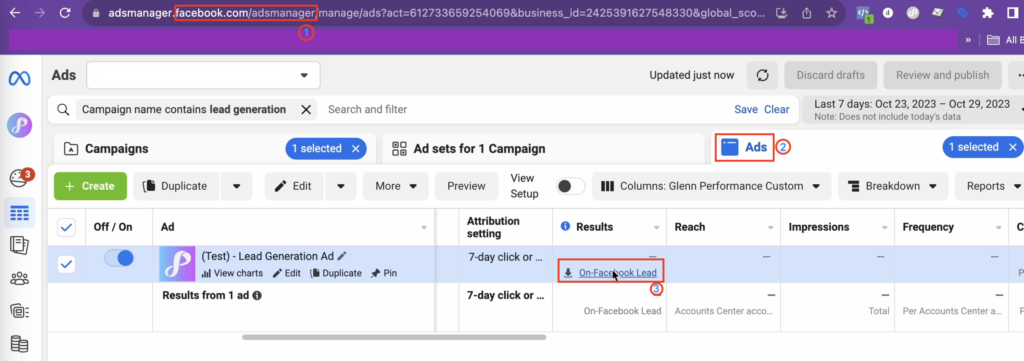
The steps above are for downloading leads via the desktop web app and will not work on the Facebook mobile app. But, if you want to download leads on your mobile directly, you can still be able to do this by accessing Facebook from your mobile web browser.
To view your Facebook leads on mobile:
1. Open www.facebook.com in the Chrome browser.
2. Click on the three dots to open the drop-down menu.
3. Select “Request desktop site” to view the full Facebook desktop site (note that this may not be supported on all devices and/or browsers).
4. Follow either of the processes shared above.
✅ Pros: This process is free. You don’t need other systems or setup, and is suitable for one-time exports.
❌ Cons: No lead alerts. Facebook doesn’t notify you of new leads and it requires frequent manual checking of each Lead Form or Facebook Ad for new leads. Also, the process is not convenient on mobile
How to view Facebook Leads
If you want to quickly view your Facebook leads, there are a few ways to do it. You can either manually go to the Facebook Leads Centre and check your leads or use a leads viewer tools.
Viewing Leads via Facebook Leads Center (desktop only)
You can see all your leads directly in Facebook Leads Centre. The drawback with this method is that you can only do this from a desktop web browser as it doesn’t support mobile devices.
To access your lead data, go to Leads Centre from your Facebook Business Page (next to Inbox), or from Facebook Business Suite (under the Contacts tab).
Here you can track, organise, and manage your leads. You can view leads, set follow-up reminders, add notes, group leads by different stages, assign owners to leads, create custom audiences, and send emails.
It’s a great tool for businesses that don’t have a CRM and use spreadsheets to store customer details. Leads Centre acts as a mini CRM, automatically updated with your new lead information.
The downside is that Facebook Leads Centre does not give lead alerts and you can’t access it on mobile devices. Since it doesn’t notify you when a new lead submits their details, you still need to manually check and download Facebook leads multiple times a day. This creates extra work and delays your response times to new leads.
Additionally, you can only access it from a laptop or desktop web browser. So you’re out of luck if you’re mostly using your phone for work or away from your desk for a while.
Note: you cannot view or access leads from Messenger Lead Generation via Facebook Leads Center.
✅ Pros: Free, no other systems or setup needed, basic lead management features
❌ Cons: No lead alerts (requires manual checking and downloading Facebook leads), can’t be used on mobile devices
Viewing leads using free Facebook Leads Viewer tools (desktop and mobile)
Best tool: Privyr’s Free Facebook leads viewer
If you want a simple way to view and download your Facebook leads on any device, you can use free tools like Privyr’s Facebook Leads Viewer.
This tool helps you check and download new leads from your Facebook Lead Ads and Messenger Lead Generation within seconds. It works on your mobile phone, tablet, and laptop/desktop browser and is 100% free to use. It also doesn’t need any account creation or setup, so checking for new leads is super fast.
Free tools don’t give real-time lead alerts and only shows leads from the past week. You’ll still need to manually check for leads, though at least you’ll be able to do so from your phone. Additionally, results are limited to the last 25 leads from the past 7 days; not ideal if you’re receiving hundreds of leads a day.
That said, you can always use this tool to quickly see new leads on your phone, then use Facebook Leads Center or CSV download to download them when you’re at your desk.
Note: Privyr’s Facebook Leads Viewer tool does not store any information about your leads or Facebook account. All data is entirely private and secure and is completely and permanently deleted as soon as you leave the page. None of this data is accessed or stored by Privyr or any other third parties.
✅ Pros: Free, no accounts or setup needed, fast and easy to use, can be accessed across all devices (mobile phone, tablet, desktop)
❌ Cons: No lead alerts, only shows leads from the past week, no lead management features
How to automatically download Facebook Leads with instant lead alerts (desktop and mobile)
Best integration for all devices: Privyr
If you want download leads with real-time lead alerts and manage them effortlessly on any device, using an integration such as a CRM is your best bet. Why? CRMs are built to manage leads and increase sales. They alert you when a new lead submits their details and help you track and manage your leads – all from a single app.
This can result in higher response rates, stronger relationships, and increased sales.
Some CRMs directly integrate with Facebook so that leads are automatically added to the system (no manual checking or downloading Facebook leads). They may also give real-time alerts whenever leads submit information so that you can get in touch with them as soon as possible. But, not every CRM offers direct Facebook integration nor lead alerts. So make sure you check if the CRM you’re using (or are interested in) has these features.
If you don’t want to use a CRM to manage your leads, you can use a third-party system such as Zapier to send you lead alerts via email or SMS. You can also set up Zaps (Zapier’s automated workflows) to automatically update your spreadsheets or database.
The downside with Zapier is that setup can be quite tedious, especially if you have many Facebook Pages and/or Lead Forms. More importantly, Facebook Lead Ads is a paid integration with usage limits and increasing costs depending on your volume of leads.
✅ Pros: Instant lead alerts, automatic Facebook lead downloads, lead management features
❌ Cons: Costs money (though most integrations have free trials), some integrations and CRMs work better with Facebook than others
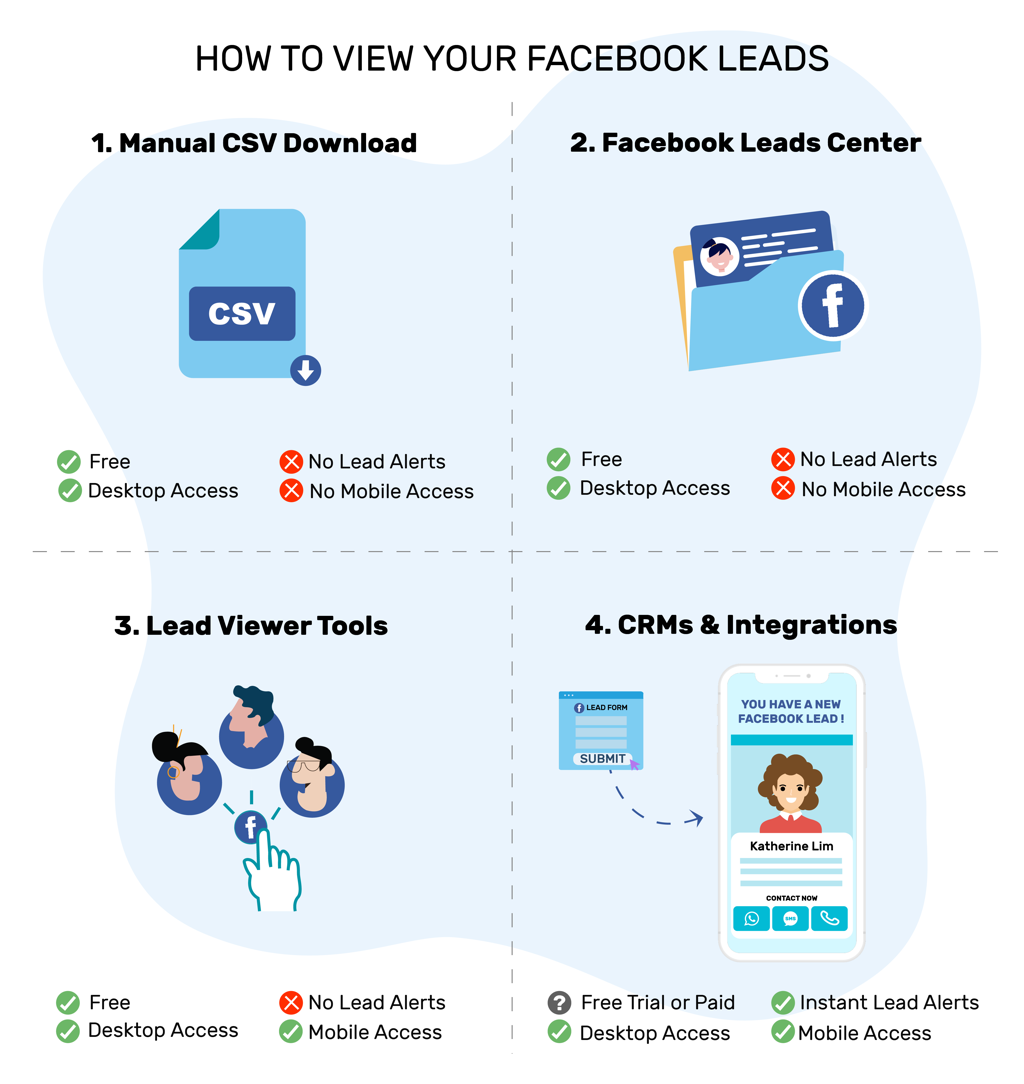
Expert advice to help you triple your Facebook lead conversions (or more!)
You will waste all your Facebook lead generation efforts if you can’t convert your leads into actual customers. Ask around, and you’ll hear of many businesses that spent tons of money generating leads on Facebook but got little to no sales out of it.
So how can you avoid these issues and make sure your Facebook leads turn into customers?
The key is to reach out to new leads within the first few minutes – while their interest is at its peak. Research has shown that the chances of connecting with a lead within 5 minutes are 100 times greater than after 30 minutes (Forbes). A hundred times!
But is it even possible to contact a lead within 5 minutes of them submitting their details? Not if you’re manually checking and downloading leads from Facebook Ad Manager. Then, copying data to your phone and typing messages by hand. Even receiving leads via email won’t be fast enough.
Instead, use an integration that instantly sends leads to your phone and lets you contact them in one click. Even better, use one that works with the channels your Facebook leads use – such as WhatsApp, SMS, iMessage, or phone call. This way, you’ll be in touch with new leads while they’re the most interested and ready to buy, skyrocketing your chances of making a sale.
If you already have a way to do this – great! If not, check out Privyr. It’s a mobile CRM that connects directly to Facebook Lead Ads, website contact forms, and other lead sources to automatically download Facebook leads, give you instant lead alerts and one-touch follow-ups via WhatsApp, SMS, iMessage, email, and phone calls.
You can find out more about Privyr and sign up for a free trial at www.privyr.com/intro/facebook

FAQs
- How to view and download Facebook leads?
There are four ways to view and download Facebook leads from desktop and mobile:
a. Manually downloading leads from Facebook Ads Manager (desktop only).
b. Viewing them in Facebook Leads Centre (desktop only).
c. Using free Facebook Leads Viewer tools (desktop & mobile).
d. Using integrations to get lead alerts and/or automatically add leads to a CRM or other database (desktop & mobile). - What is the best way to download Facebook leads?
You can manually download leads directly from Facebook by going to your Facebook Page’s Forms Library and downloading leads via CSV or XLS file from Ads Manager (only works on desktop). If you want to view and download leads from a mobile device, you can use Privyr’s free Facebook Leads Viewer tool. You can also use integrations to get lead alerts and download Facebook leads to a CRM or other database automatically.
- How to access Facebook leads?
There are three ways to access Facebook leads manually and one way to get them automatically.
Manually, you can (1) download CSV or XLS files via Ads Manager, (2) view them in Facebook Leads Centre, or (3) use free Facebook Leads Viewer tools. To automatically receive leads as soon as they are submitted, you can use integrations to get lead alerts and/or add them to a CRM or other database. - How to view my Facebook leads for free?
On desktop, you can view all your Facebook leads in Facebook Leads Centre. On mobile, you can view leads for free in your browser using Privyr’s free Facebook Leads Viewer tool (no registration, setup, or downloads needed).