If you’re running Facebook lead ads, you may find yourself stuck in an endless loop of downloading CSVs multiple times a day just to check for new leads. Not only is this tedious and time-consuming but it’s also super messy, especially if you’re running multiple ads or getting lots of leads!
Wouldn’t it be great if you could view all your leads across all ads on a Facebook page in one place? Well, it turns out that Facebook lets you do it through Meta Leads Center.
Meta Leads Center is where you can find each of your form submission data, without having to go through an extra tool to access it. But unfortunately, Facebook Leads Center is only available on desktop web and there’s no dedicated mobile app for it, meaning accessing it on your mobile phone can be really difficult. That being said, there are tools and workarounds that can help you access Facebook leads on your mobile.
In this article, we guide you through how to access Facebook Lead Center on mobile phone so you can contact your leads quickly and manage them effectively.
Why the Leads Center doesn’t show up on your Facebook
First things first. You need to set up your page properly to be able to access Leads Center and download leads. The first and foremost important thing is a proper page role. Leads Center can only be accessed by users with appropriate page roles. However, that’s not the only thing that can restrict you from accessing the Leads Center. Here are a few common reasons behind Lead Center not showing up on your Facebook with possible solutions:
Insufficient permissions: Like mentioned earlier, only Facebook users with specific page roles, such as Admin or Editor, can access and manage leads. You won’t be able to view or access the Leads Center without necessary permissions. To resolve this issue, check your Page Role and request the page owner for necessary permissions.
Wrong account: It’s common to get confused if you run multiple accounts on Facebook. You have to log into the correct Facebook account associated with the Page in order to access its Leads Center. Simply log out and log back in with the correct account to access Leads Center.
Feature availability: Depending on Facebook’s policies, the Leads Center or certain lead features might not be available in all regions or to all users. Verify if the feature is available in your region.
Issues with the browser: Sometimes, browser issues like cache or cookies can prevent Facebook pages from loading correctly. This may not block you from the Leads Center entirely but can limit your abilities to navigate smoothly. To solve this issue, try clearing your browser’s cache and cookies. If this doesn’t fix your experience, try accessing the Leads Center with a different browser or in private mode.
Facebook settings: If your Page is part of a Facebook Business Manager account, it should be properly set up and you should use the Business Suite or Business Manager to access the Leads Center. To solve this issue, first confirm your account status and simply try accessing the Leads Center from Business Suite or Business Manager.
Technical issues or updates: Sometimes, Facebook may experience technical difficulties or may update the Leads Center feature. This could temporarily restrict your access to the Leads Center temporarily. Check Facebook’s updates for any announcements regarding outages or upgrades.
How to access Facebook Leads Center
Whether you’re running Facebook Lead Ads through Ads Manager or Meta Business Suite, you’ll want to access and view your leads quickly. This way, you can contact your valuable leads on time before they forget about you or decide to buy a similar product or service elsewhere. Luckily, you can view and download your leads anytime you want at Facebook Leads Centre directly from your Facebook account.
Nevertheless, keep in mind that Facebook Leads Center isn’t your go-to place if you want automatic alerts for every lead submission. You’ll need to set up an alert system on your own with an external tool for new lead alerts for Facebook Leads Center.
Accessing Facebook Leads Center is different according to each device type. For instance, you can easily access Facebook Leads Center from your Facebook Page on your desktop or laptop. However, accessing it on your mobile device isn’t possible through the regular Facebook mobile app.
Here’s how to access Facebook Leads Center on desktop
Facebook Leads Center is built into the Facebook desktop website. Here, you can access all the leads from your Facebook Lead Ads without any additional setup. However, note that you’ll need to check Facebook Leads Center for each specific Facebook Page. If you’re running ads on multiple Facebook pages, you’ll need to check for each page separately. Here’s how to access Facebook Leads Center on your Meta Business Suite:
On the homepage of your Meta Business Suite, click All tools (on the left-hand-side bar). It will open a new page with a whole range of different menus. You’ll find the Leads Center menu option under the Advertise section. You can also click on Instant forms to view all your forms and their information. If you wish to download your leads, there’s a download icon on the top right corner of the page.
Here’s how to access Facebook Leads Center on mobile phone
If you’re running your sales processes through your mobile, you’d definitely want to access all your leads on your mobile device directly. It not only makes your sales process efficient but also ensures you don’t need to go back and forth across multiple devices and tools to communicate with your leads.
Unfortunately, the Facebook mobile app doesn’t support access to Leads Center. Leads Center is also inaccessible on the Facebook mobile site or Meta Business Suite for mobile. However, you may be able to request a desktop site to view the desktop version of Leads Center, depending on your mobile device and browser.
Keep in mind that accessing Leads Center on your phone via a desktop site doesn’t offer a good user experience. You’ll end up spending a lot of time figuring out each data with a lot of zoom-ins and outs. It will ultimately waste your effort, especially compared to mobile-first solutions to access, contact, and manage your leads.
How to easily access Facebook leads on a mobile phone
While it’s difficult to access Facebook Leads Center on mobile via Facebook’s platform, the good news is that there are other ways that can help you access leads on your phone. At the end of the day, your objective is to access leads, not Leads Center.
If you’re looking to access leads on your smartphone you need external tools that integrate with Facebook. There are tools that help you receive leads in different ways, depending on what you are looking for. Some allow you to view leads, while others give instant lead alerts. Moreover, some advanced software offer lead management functionalities along with the above-mentioned features.
There are free leads viewer tools that offer quick & easy access to your Facebook Leads. Some of these tools allow you to do it without setting up an account or downloading anything. Nevertheless, they might not be as powerful as a CRM. If you need a more powerful tool that offers lead alerts and lead management, you need a dedicated mobile CRM such as Privyr.
How to easily access and contact your Facebook leads on any device
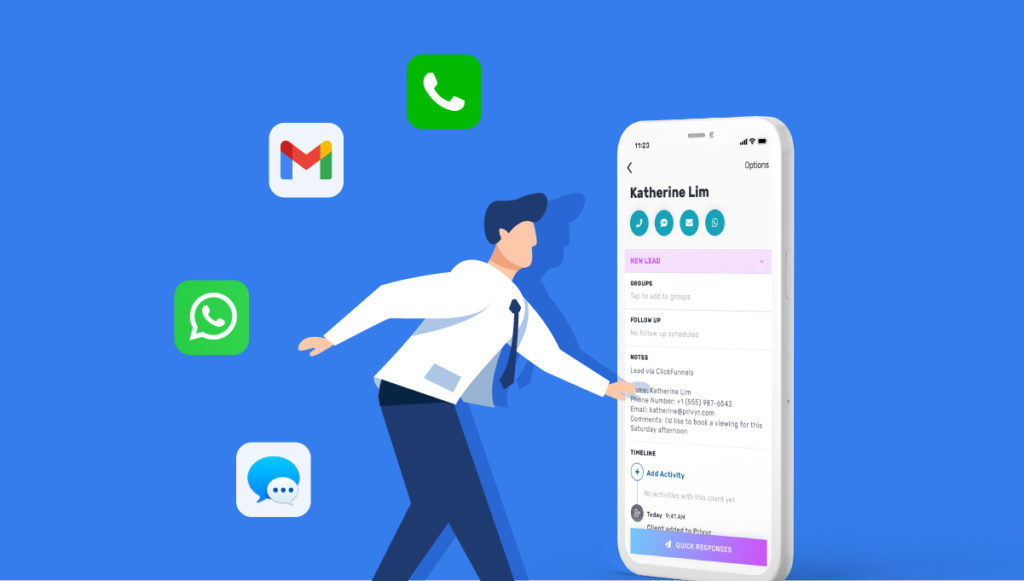
Facebook Leads Center offers a quick and simple way to view leads. However, one of its downsides is that it isn’t available as easily on all devices. And if you’re running your sales processes on other devices than your laptops or desktops, relying on Leads Center to access leads might not be the most efficient option when it comes to accessing and contacting leads effectively. It can also be sloppy, given how much time and effort you spend just to figure out the appropriate data.
If you’re looking to access and contact your Facebook leads on any device, you need tools that integrate with not just Facebook but also messaging apps. You also need an easy-to-use tool so you can incorporate it into your sales process right away. A great example of such a tool is Privyr.
Privyr is a simple yet powerful CRM that works on all devices including laptops and smartphones. It alerts you of new Facebook leads in real-time so you don’t need to visit Facebook Leads Center over and over again to check and download new leads on your device. Not only that, Privyr also integrates with messaging apps on your mobile devices so you can contact your leads right away without having to do back and forth on different devices and tools.
Here’s how to download Facebook Leads with Privyr
Step 1. Create a Privyr account and install the the app on your phone
Go to www.privyr.com and create your account by clicking the sign up button. You can download unlimited Facebook leads under a free plan. Once you’ve created your account, install the app on your mobile device. Privyr is available on App Store and Playstore for iOS and Android devices.
Step 2. Configure Facebook
Open the app on your smartphone. It will automatically prompt you to connect to Facebook pages. Click connect account and continue.
Step 3. Select your Facebook pages
You’ll now see the list of your Facebook pages. Choose the account you want to connect to or select all pages and tap Next.
Step 4. Accept Privyr’s settings
Once you’ve finished choosing your pages, a window will open with permissions. Ensure all permissions are checked for Privyr and click Done.
Your Facebook page is connected to Privyr. You’ll now automatically receive leads on your mobile phone with real-time alerts.
Try Privyr for free to improve your client relationship and close more sales.
Frequently asked questions
Where is the Leads Center on Facebook?
On your Facebook business Page, Leads Center is next to your inbox. On Meta Business Suite, you can find Leads Center under the contacts tab.
Does Facebook Leads Center give lead alerts?
No! While Facebook Leads Center gives an easy way to access your leads from a desktop web browser, it doesn’t give lead alerts. You’ll need to use a third-party app or CRM to get instant Facebook lead alerts.





![How to Become a Real Estate Agent in Dubai [2024]](https://www.privyr.com/blog/wp-content/uploads/2024/07/How-to-become-a-real-estate-agent-in-Dubai-770x515.jpg)


