Have you been generating leads on Linkedin? Great choice! It is a great platform to generate B2B leads. However, your journey doesn’t end at generating leads. The next and more crucial step is to efficiently access, contact, and manage your leads so you can increase your chances of converting them into your customers.
In this article, we’ll explore the basics of generating leads on LinkedIn and discuss how to download LinkedIn Lead Ads quickly.
But why generate leads on LinkedIn?
First, if you’re a B2B business, there’s arguably no other platform better than LinkedIn to approach your target audience. More than 80% of advertisers generate B2B leads on LinkedIn. Secondly, LinkedIn helps you generate high-quality leads because of its professional nature. LinkedIn users are more receptive to business-related offers as they are usually on the platform for professional reasons.
Additionally, LinkedIn’s advanced targeting capabilities ensure that your ads will be seen by relevant audiences as you can target them based on their industry, job title, company size, etc. Also, since LinkedIn profiles have up-to-date and detailed professional information, the data collected from the platform could be more reliable and comprehensive than, let’s say, a personal Facebook account.
How to Generate Leads on LinkedIn (for Starters)
You can generate leads organically and through paid ads on LinkedIn. Posting targeted, quality content for your audience, and participating in groups are common ways to generate leads organically. If you’re looking to generate leads faster, you can do so by running Lead Ads via LinkedIn’s advertising platform. LinkedIn provides Lead Gen Forms specifically for those looking to generate leads. Here’s how to run Lead Generation Ads with Lead Gen Forms:
Step 1. Set up a LinkedIn Campaign Manager account.
If you don’t already have one, create a Campaign Manager account on LinkedIn. This is where you’ll handle all your advertising activities on LinkedIn.
Step 2. Start a new campaign
Click ‘Create Campaign’ in the Campaign Manager. Then, select Lead generation as your campaign objective.
Step 3. Define your target audience
Define the audience for your ad based on criteria like location, industry, job title, etc. using LinkedIn’s targeting options.
Step 4. Set your budget and schedule
Designate your campaign’s budget, bid type (cost per click or cost per impression), and schedule the duration of your campaign.
Step 5. Create your ad
Choose the ad format for your campaign such as Single image, Carousel image, Video or Text Ads, and create your ad content.
Step 6. Create a Lead Gen Form
Create a new form or select an existing one if you have already. Then, customise the form fields based on the information you want to collect.
Step 7. Provide your privacy policy URL
Paste your privacy policy URL in the Privacy Policy field. Providing a privacy policy URL is mandatory, so make sure you have it in place. Don’t worry if you don’t have one! You can create your own privacy policy and generate a ready-to-use URL in seconds using Privyr’s free privacy policy generator tool.
Step 8. Review and launch your ad
Once you’ve set everything up, review all your campaign settings and launch your campaign.
Don’t forget to regularly check the performance of your campaign and adjust your ad elements including targeting, budget, ad creative, or form fields accordingly for the best results.
How to Download Leads from LinkedIn
LinkedIn stores your leads on the platform for 90 days. However, you’ll want to access and contact your leads as fast as you can so that you have a better shot at converting them. You can access your leads in the Campaign Manager. Here are a few ways to download leads from LinkedIn.
We’ll cover three methods in this post: (1) using the manual way, (2) a connector tool, or (3) a CRM.
Manual Method to Download your LinkedIn Leads
The manual method involves navigating through the lead forms and downloading leads in a CSV format.
Here’s how to do it:
Step 1. Go to your Campaign Manager
The Campaign Manager is where all your LinkedIn advertising activities are managed, including your Lead Gen campaigns. Log into your LinkedIn account and go to your Campaign Manager.
Step 2. Select your Campaign
Within the Campaign Manager, navigate the to the campaign you want your leads downloaded from.
Step 3. Find your Lead Gen Form
Look for the Lead Gen Forms section under Assets (in the left-hand side menu). You’ll find the forms that you’ve created and associated with your ad campaigns.
Step 4. Download leads
Once you’ve located the Lead Gen Form you want to download leads from, you’ll see an option to download your leads on top of your screen. Click on the “Download leads” button.
Your leads will be downloaded in a CSV format, which can be opened and managed in your spreadsheets. While the manual process is straightforward, it is repetitive as you’ll need to visit the Campaign Manager multiple times to just check for new leads. You’ll be investing a lot of time just to access leads, and yet it can result in delayed outreach because LinkedIn doesn’t alert you of new leads.
Plus, you’ll also have to manually save the leads to your phonebook before you can contact those leads on your smartphone.
Using a Connector Tool
Connector tools like Zapier, Leadsbridge, or Pabbly Connect can help you automatically download LinkedIn leads to your spreadsheets or CRM. You’ll need to open your account in the respective platform and link it to your LinkedIn Campaign Manager to do it. It’s fairly easy and straightforward.
Most of these tools also allow a free plan. However, free plans may come with restrictions and limited access to the platforms. Keep in mind that a connector tool’s primary function is to help you transfer data between different platforms. It may not automate other steps in your sales process, such as reaching out to the leads.
Using a CRM
While many CRMs need a connector tool to access LinkedIn leads, some CRMs can communicate directly with LinkedIn and automatically download leads to your phone. A good example of such a CRM would be Privyr. Privyr is a mobile-first CRM that allows you to run your entire sales process from the comforts of your smartphone.
Here’s how to download LinkedIn leads with Privyr:
Step 1. Create a Privyr account and install the the app on your phone
Go to www.privyr.com and click Sign Up in the top right corner of the website. Once you’ve created your account, install the app on your mobile device. Privyr is available on App Store and Playstore for iOS and Android devices. Under Privyr’s Free Plan, you can automatically download any new LinkedIn leads to your phone in real time. This feature is free and has no limitations under the Free Plan.
Step 2. Integrate LinkedIn
In the app, tap on Account and select Integrations.
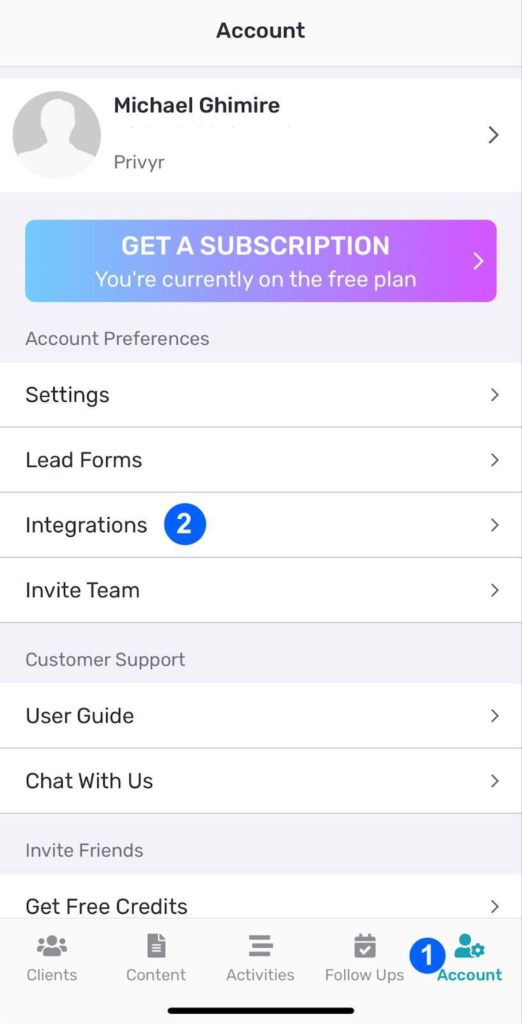
Under the Lead Sources tab, select LinkedIn and tap on configure. You’ll be redirected to LinkedIn.
Login to your LinkedIn account and accept Privyr’s settings. You’ve now integrated LinkedIn with Privyr.
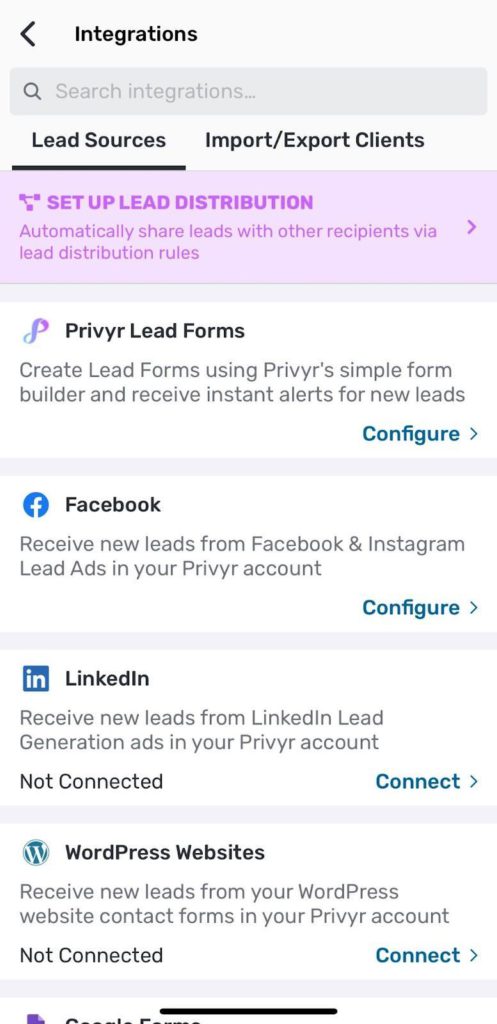
To know more about Privyr integrations, refer to this detailed guide.
All the leads you generate on LinkedIn will be automatically synced to your mobile phone. With Privyr, you’ll also receive instant alerts for every new lead captured on your LinkedIn Ad. The best thing about Privyr is that you can automatically download your LinkedIn leads for free – without needing to set up multiple connector tools.
How to Maximise LinkedIn Lead Generation
The success of your lead generation campaign depends on a few key factors including your message, correct targeting, and continuous use of analytics to deliver campaign improvements. Here are some strategies to help you maximise lead generation on LinkedIn:
Refine your targeting: There’s nothing more frustrating than running an entire campaign just to generate bad leads. Therefore, proper targeting is crucial. Luckily, you can benefit from LinkedIn’s detailed targeting options to ensure your ads are shown to the most relevant audience. Make sure you define your audience and target them appropriately. Also, review and adjust your targeting criteria periodically based on campaign performance.
Optimise your ad content: Compelling ad content doesn’t just attract but also compels the audience to take action – in this case, you want the user to fill out and submit the Lead Gen Form. Consider using engaging images or videos and clear, concise messaging that highlights what you’re offering.
Test: No matter how carefully you create your campaign, you won’t know if it will succeed until you put it to the test. And it’s totally fine if some of your early efforts don’t produce results you seek. The key to success is consistently testing, learning, and improving your campaign. Experiment with different form lengths and types of questions. Sometimes, shorter forms result in more leads, while longer forms can lead to higher quality leads.
Monitor and adjust campaigns: Reviewing the performance of your campaigns regularly allows you to understand what’s working, what you need to improve, and whether your campaign is performing as you want. Explore metrics like cost per lead, lead quality, and conversion rates, and tweak your campaigns accordingly.
Conclusion
Promptly accessing LinkedIn Leads is essential for your sales strategy, as reaching out to new leads swiftly increases the likelihood of converting them into customers. Therefore, if you’re running a solid LinkedIn Lead Generation Campaign, make sure you have a system in place that automatically downloads your leads. This can save you a ton of time and effort and eventually increase your sales.
Remember, LinkedIn is very protective of its users’ data and privacy. Therefore, ensure you follow LinkedIn’s Terms of Service and data privacy laws in your jurisdiction. Also, the interface and options of LinkedIn’s Campaign Manager can change, so always keep yourself updated.



![How to Become a Real Estate Agent in Dubai [2024]](https://www.privyr.com/blog/wp-content/uploads/2024/07/How-to-become-a-real-estate-agent-in-Dubai-770x515.jpg)


