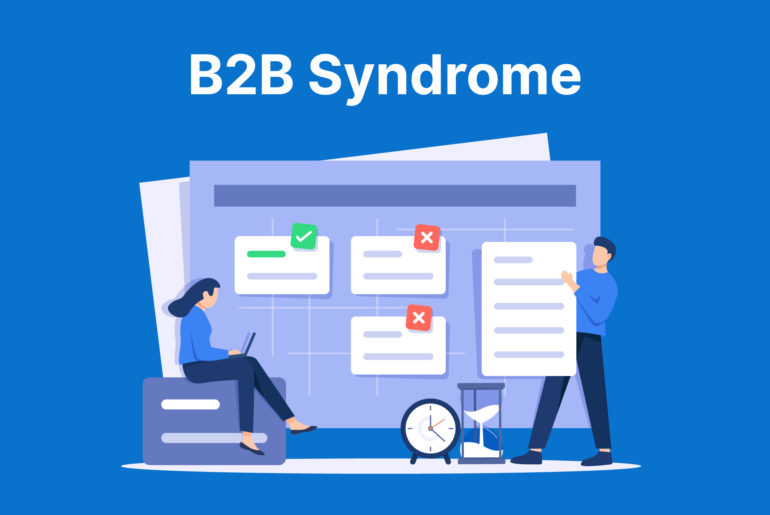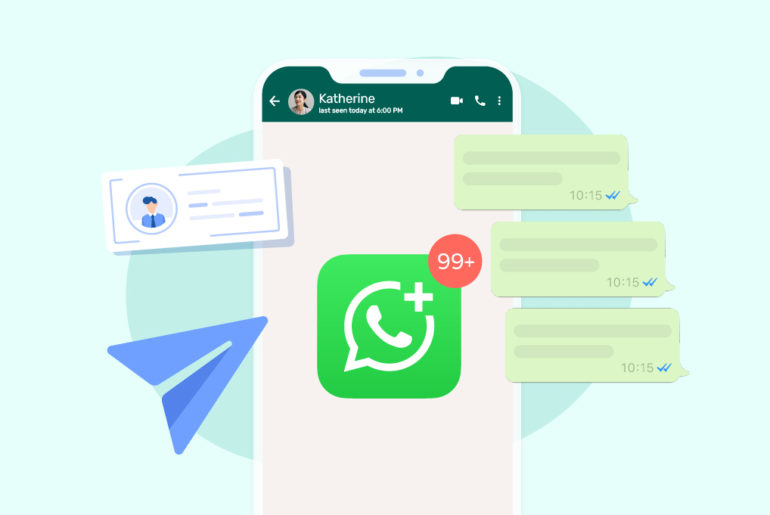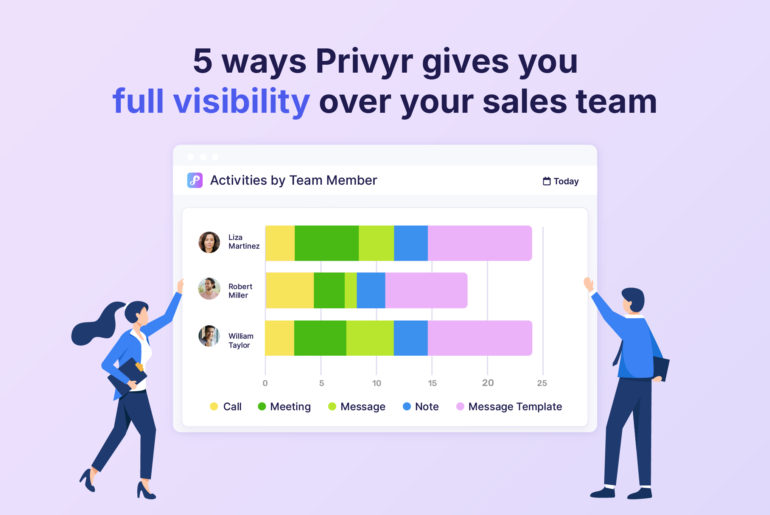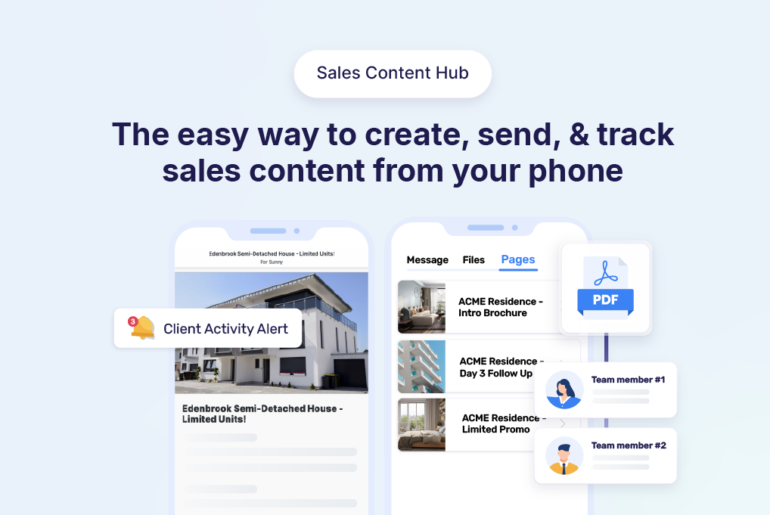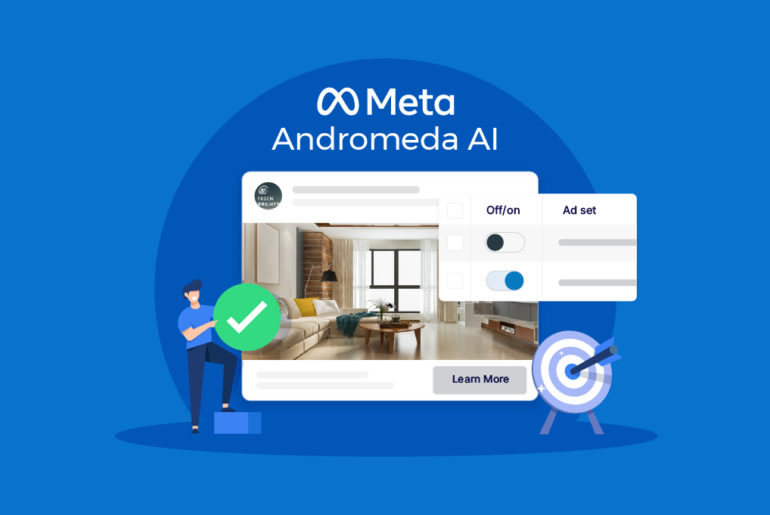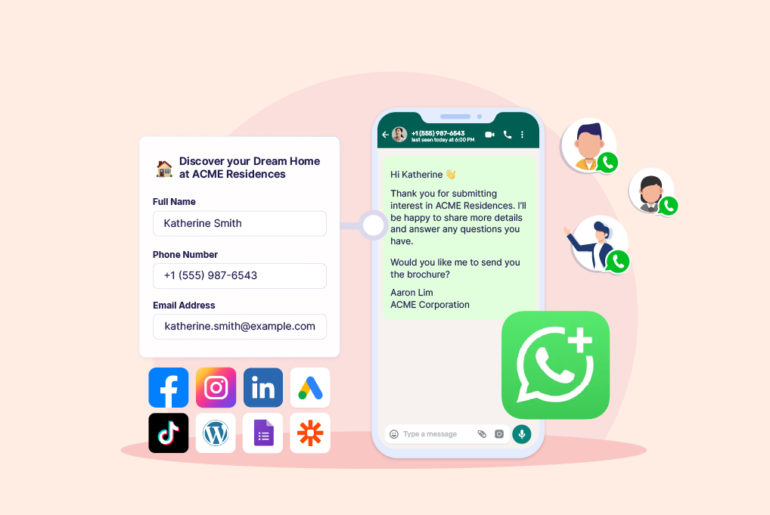Looking to connect Facebook Leads to your Gmail using leadconnector? We’re here to help you find the best way to do it!
Connecting Facebook Lead Ads to Gmail allows you to receive lead notifications directly in your inbox. This can help you streamline your lead follow-up and sales process since you get notified of new leads as they happen, and you’ll no longer need to visit Facebook time and again to check for leads.
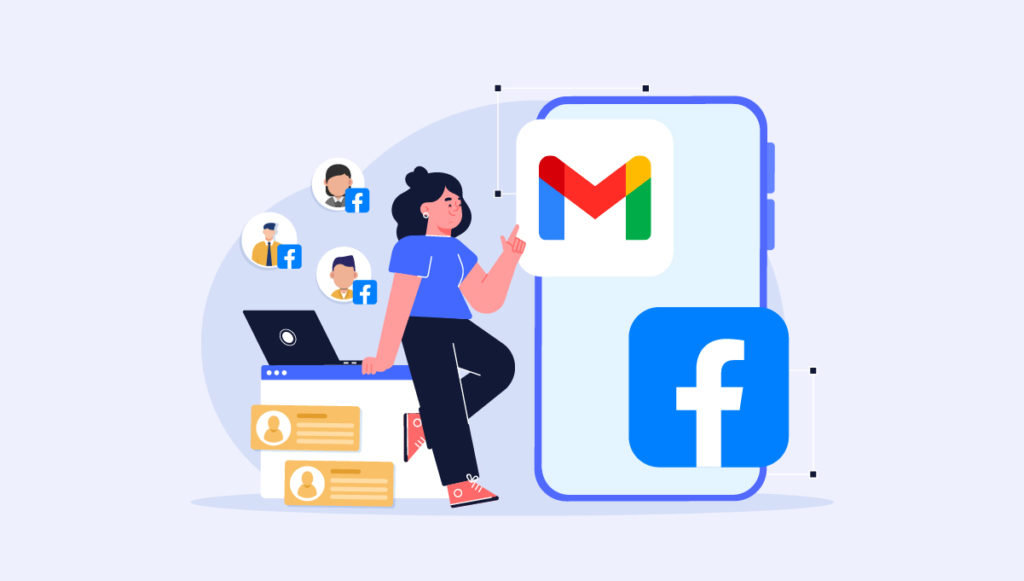
While there is no direct integration between Facebook Lead Ads and Gmail, you can connect these two platforms using third-party leadconnector tools. If it’s about distributing leads to your team members via their Gmail inbox, you can also do it through a manual process. However, keep in mind that this won’t include an automatic lead alert in your inbox. Let’s discuss the possible ways of connecting Facebook leads to Gmail.
3 methods to connect Facebook Leads to Gmail
You can basically connect Facebook leads to Gmail in 3 different ways: manually, using a lead connector tool, and using a CRM. Let’s discuss on each method and possible steps you need to follow:
Method 1: Using third-party connector tools
Third-party connector tools help you connect two different platforms and allow them to communicate and share data with each other, automating the flow of information. By syncing different platforms, these tools streamline business processes and increase efficiency. Some of the most popular connector tools include Zapier, Integromat, Automate.io, and Pabbly Connect.
Here’s how to set up a Facebook-Gmail integration with each tool to receive leads on your Gmail inbox in real time.
Zapier
Connecting Facebook Lead Ads to Gmail through Zapier requires creating a “Zap,” which is basically an automated workflow. It consists of a Trigger, an event that starts the workflow, and one or more Actions which are the tasks that are performed as a result of the trigger. Here’s a step-by-step guide to connect Facebook Lead Ads to your Gmail:
Step 1. Sign up or log in to Zapier
- If you don’t already have a Zapier account, go to the Zapier website and sign up. Zapier offers free and paid subscription options.
- Log into your account if you’re an existing user.
Step 2: Create a New Zap
- Once logged in, click the “Make a Zap” button. Zaps are individual workflows that automate tasks between platforms.
Step 3. Set up the Trigger
In Zapier, the Trigger is the event that starts your Zap. In this case the trigger is the leads coming in from Facebook Lead Ads.
- Type and select Facebook Lead Ads as your Trigger app.
- Choose “New Lead” as the trigger event.
- Click “Connect a New Account” and log in to your Facebook account to give Zapier permission to access your Lead Ads data.
- Select the Facebook Page and Lead Ad Form which you want to collect leads from.
- Test the trigger. Zapier will prompt you to test the trigger to ensure it works. Keep in mind that
you should have at least one lead in your form for Zapier to test the trigger. If you haven’t collected any leads yet, submit a test lead on your form.
Step 4. Set up action
Action is the task Zapier performs when the trigger event occurs.
- Search for “Gmail” in the action search bar and select it.
- Choose “Send Email” as the action event.
- Connect your Gmail account by logging in through Zapier.
- Grant the necessary permissions to Zapier.
- Customise the email notification you’ll receive (sender, recipient, subject, body, etc.).
- Test the Zap to ensure it’s working.
- Once confirmed, activate the Zap.
Zapier can also be useful to connect your Facebook Lead Ads to other tools like LeadConnector, along with Gmail and CRMs that don’t directly integrate with Facebook.
Make (formerly Integromat)
- Register or sign in to your Make account.
- Create a new scenario and select Facebook Lead Ads as the trigger.
- Connect your Facebook account and select the specific form.
- Add another module, choose Gmail, and connect your account.
- Set up the Gmail module to send an email when a new lead comes in.
- Run a test.
- Make sure it works properly and then activate it.
Automate.io
- Log in or sign up for Automate.io.
- Connect your Facebook Lead Ads account.
- Choose “new lead” as the trigger event.
- Connect your Gmail account.
- Map the lead details you want to include in your Gmail message.
- Test the Bot.
- Once the test is successful, turn the Bot on.
Pabbly Connect
- Create an account with Pabbly Connect or log in if you already have one.
- Once logged in, navigate to the dashboard and create a new workflow.
- Click on the “+” button or “Create Workflow” and name your workflow.
- The next step in your workflow is to set up the trigger event. Search for and select Facebook Lead Ads from the list of apps.
- Connect your Facebook account.
- Choose “New Lead” as the trigger event, and select the Facebook form you want to collect leads from.
- Click on the “+” icon to add an action and search for Gmail.
- Connect your Gmail account.
- After setting up the trigger and action, save the workflow.
- Activate the workflow once the test is successful.
Method 2: Manually exporting leads and emailing via Gmail
The manual method allows you to distribute your leads to your team, but keep in mind that you can’t connect your Facebook Lead Ad platform with your Gmail manually. With this method, you’ll be manually downloading your leads and emailing them to your team via Gmail. Here’s how you can process it:
- Go to your Facebook Ads Manager and select the Lead Ads form you want to download leads from.
- Click on ‘Leads‘ to see the options for downloading your leads. You can choose to download all leads or leads from a specific date range.
- Download the leads in CSV or XLS format.
- Log into your Gmail account.
- Compose a new email and attach the downloaded leads file.
- Email it to yourself or to any team members as needed.
This method may not be efficient if you want to reach out to new leads in real time, or if you receive a high volume of leads since it would need to be done repeatedly as you receive new leads.
Method 3: Automating with Facebook Lead Ads CRM integration
Some CRM systems like Privyr have built-in integrations with Facebook. They may offer email notifications as part of their functionality and automatically send a notification on your Gmail inbox whenever a new lead is received. That being said, note that some CRMs still need a connector tool to receive/import leads.
If you’re using a CRM, check if your CRM integrates with Facebook Lead Ads, then set up the integration following the CRM’s instructions. And in the final step, configure the CRM to send a new lead notification to your Gmail. We’ll take an example of Privyr CRM in this case.
Privyr is a mobile-first CRM that allows you to run your sales process from any device, including your smartphone. The tool seamlessly integrates with Facebook Lead Ads and helps you import leads anywhere you want, including your Gmail inbox. Here’s how you can connect your Facebook Leads to Gmail:
Step 1. Sign up or log in to Privyr
- If you don’t already have a Privyr account, go to privyr.com and sign up. Privyr offers free and paid plans. Free plan includes Facebook integration and unlimited lead downloads.
- Log into your account if you’re an existing user.
Step 2. Connect your Facebook pages
- Once you’re logged in, you’ll be prompted to connect to your Facebook account. Ensure the correct Facebook account is displayed and click connect. Then click Continue.
- You’ll now see a list of pages you manage on Facebook. Select all or select the ones that you want to receive leads from. Click Next.
- Make sure you’ve enabled all the permissions that need to be enabled. Then, click Done.
- Your Facebook is connected with Privyr. You’ll now receive leads on your phone on the Privyr mobile app and in your Gmail inbox.
Step 3. (optional) Add Gmail accounts
Although the above process is enough to receive leads in your Gmail inbox, Privyr also allows you to share your leads within your team or your alternative email addresses.
- Once you’ve connected your Facebook pages with Privyr, you’ll see the list of Facebook pages that are connected to the app. Confirm and click continue.
- You’ll see a new window with a title Share leads with other recipients. Enter Gmail addresses of other recipients you want to share leads with and click done.
You have now connected Facebook Leads to your Gmail account, as well as the accounts of those you want to share Facebook leads with.
But, hold on! Is receiving leads on your Gmail the best way to organise them?
Receiving leads directly in your Gmail account can be quite convenient than visiting Facebook multiple times a day just to check if you’ve received new leads. However, you may also wonder if this is the most efficient way to organise your leads and maximise your conversion rate. Although it certainly streamlines some of your steps, it comes with a few drawbacks. Let’s talk about some of the drawbacks of receiving Facebook Lead notifications on Gmail.
- Volume of emails: If you receive a large number of leads, your Gmail inbox can become quickly overwhelmed, making it difficult to manage and respond to leads in a timely manner.
- Organisation issues: Leads coming in as individual emails can get mixed up with other correspondence. This may make it hard to categorise and prioritise leads effectively.
- Manual entry: If your process requires entering lead data into a CRM or another database, such as a spreadsheet for follow-up, you’ll need to do this manually from each email, which is not only time-consuming but also prone to human errors.
- Lack of automation: Gmail alone doesn’t provide automation for lead nurturing. Sending follow-up emails and moving leads through a sales funnel generally require additional tools or manual intervention.
- Response time: Depending on how frequently you check your email, there might be delays in responding to leads. It may reduce the chances of conversion.
- Lack of analytics and reporting: Gmail doesn’t provide analytics on lead interactions. You may find it difficult to track engagement or the effectiveness of your lead generation efforts.
- Filtering and spam risks: Since Gmail employs over aggressive filtering, it may inadvertently mark important lead emails as spam, causing you to miss out on potential leads.
Here’s probably the most efficient way to manage Facebook leads for small businesses
When someone is interested in what you’re offering, it’s super important to get back to them as fast as you can. Therefore, contacting your Facebook Leads leads quickly is crucial. It can significantly improve your chances of converting them. Also, if you’re the first to get back to your leads, they might not even bother talking to someone else. However, relying on Gmail to streamline your sales process might not be the best solution as you start generating more leads.
The question is, what might help you process your leads for the best outcome? Well, you might just need a simple tool that accelerates your ability to contact leads and seamlessly oversees your entire sales process. Privyr offers just that.
By integrating Privyr with Facebook, you’ll receive Facebook Leads on both your mobile and desktop devices, in real time. When you receive new leads on your device, the tool allows you to contact them right away in just a few taps via popular messaging apps, such as WhatsApp, iMessage, or SMS with auto-personalised messages.
With Privyr, you’re not just accessing Facebook Leads fast but you’re also contacting them immediately. The app also keeps track of each of your leads and helps you follow up with them easily and effectively, and manages your whole sales process seamlessly. The best part is that receiving Facebook leads on Privyr is free!
So what’s keeping you from boosting your conversion rate? Try Privyr for free today.