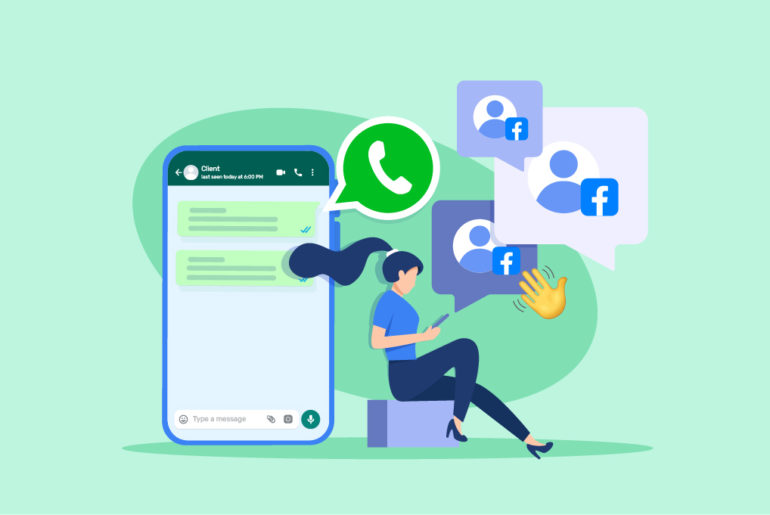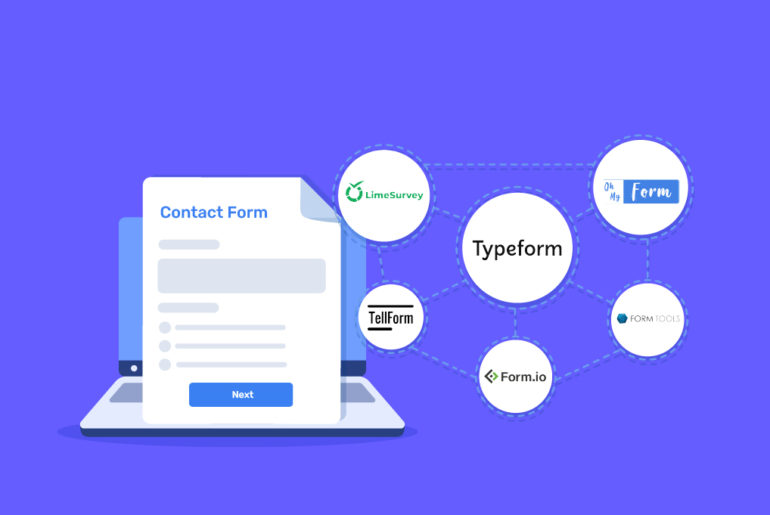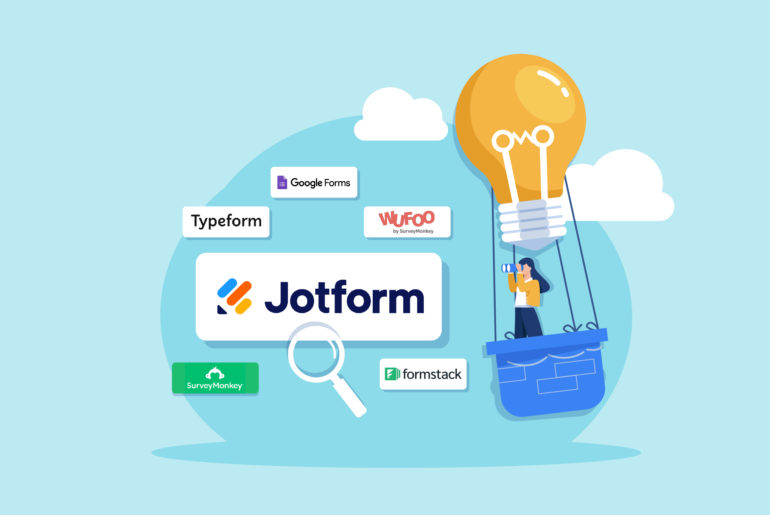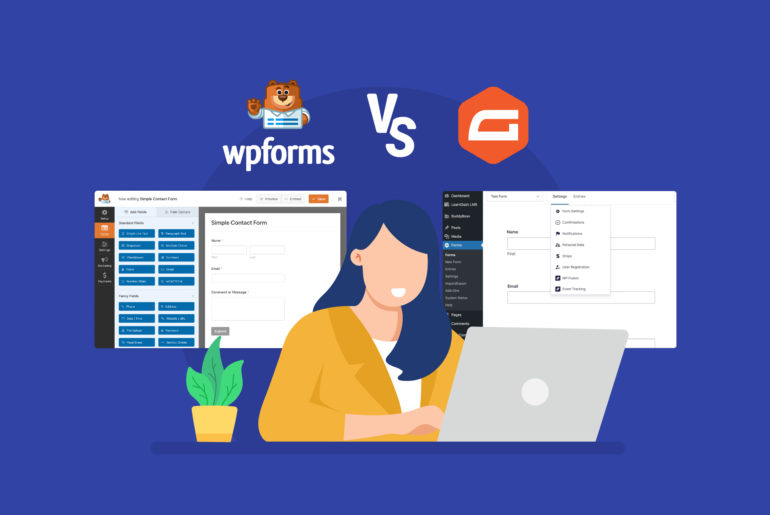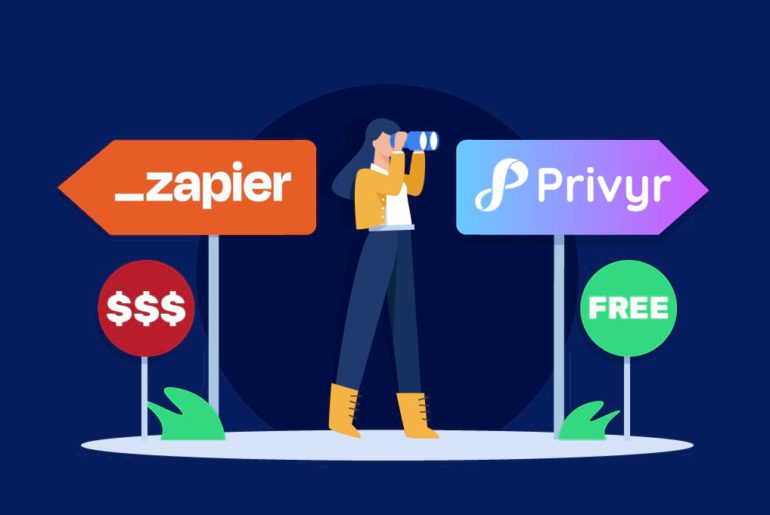Google’s reCAPTCHA provides a powerful defence against bots and spam. However, its negative impact on user experience has been a major disadvantage over the years. Typical reCAPTCHA works by interacting with users to differentiate between humans and bots. The process often includes challenging users to complete extra tasks such as identifying pictures or distorted texts. This extra step may discourage some users from completing their action. Well, not anymore! Introducing the latest iteration of reCAPTCHA: reCAPTCHA v3.
reCAPTCHA v3 offers an innovative and frictionless approach to detecting bots. While it has been around for quite a while, some users still use the v2 version. But we suggest using the latest version for better protection without compromising user experience. If you want to understand reCAPTCHA v3, here’s your ultimate guide.
In this article, we provide an in-depth understanding of reCAPTCHA v3, from its working principles to its implementation and best practices.
What is reCAPTCHA v3?
reCAPTCHA v3 is the latest version of reCAPTCHA, a system built by Google to defend websites from bots and spams. While older versions run challenge-response tests to validate users, reCAPTCHA v3 operates on a risk analysis engine and evaluates user interactions to determine if the user is human through scoring.
Scores range from 0.0 to 1.0, where the 0.0 indicates the highest bot possibility while 1.0 indicates that the user is most likely a human. It gives website owners and administrators the flexibility to decide how to handle each interaction based on these scores. A mid-range score may trigger a verification tab for further confirmation, while the lowest score initiates a block.
How does reCAPTCHA v3 work?
Google’s reCAPTCHA v3 works differently from its predecessors. While earlier versions of reCAPTCHA engage with users to ensure their legitimacy, reCAPTCHA v3 provides a more nuanced way to detect automated bots, without disrupting the user’s experience. It allows website owners to better protect their site from spam and abuse while letting genuine users pass through with ease.
reCAPTCHA v3 analyses various user behaviours in order to protect websites from bots. Here is a brief breakdown of how reCAPTCHA v3 works and why it’s great for user experience, and importantly, accuracy:
User interaction analysis
Whenever a user visits a website and tries to access its services, such as contact forms, reCAPTCHA v3 initiates the user assessment. Instead of interacting with users, reCAPTCHA v3 analyses their interaction with the website while operating silently in the background. During this process, it examines a wide variety of signals and behaviours such as mouse movements, scroll positions, length of stay on pages, and other user interactions to build a picture of how the user is behaving.
Risk analysis engine
Google’s advanced machine learning and risk analysis techniques help analyse user behaviour and differentiate humans from bots. Once the user interaction is analysed, reCAPTCHA v3 compares user’s behaviour against patterns known to be associated with human users and automated bots. The system then makes an informed decision about whether the user is human or not.
Score generation
After analysing user interaction with advanced machine learning, reCAPTCHA v3 generates scores for each user based on their behaviour and pattern. Instead of a simple pass/fail result, reCAPTCHA v3 generates scores for each user. The score ranges from 0.0 to 1.0 where 0.0 stands for bot and 1.0 for a human.
Customisable actions
The website owner or administrator can decide how to handle each user according to the score they get. They can decide based on their visitors’ behaviour. For instance, a borderline score could trigger additional verification methods like two-factor authentication, while a low score could block the interaction immediately.
Adaptive risk analysis
One of the best things about the latest version of reCAPTCHA is that the system can learn from the particular pattern of each website over time. It allows website owners and administrators to create a customised protection system for their website. The system learns from the scores it generates and the actions taken based on those scores to improve its future analysis. This way, the system will require less monitoring over time.
How to add reCAPTCHA v3 to your website
You can easily add reCAPTCHA v3 to your website by following a few simple steps. First, you need to register your website on Google and then integrate reCAPTCHA v3 on your website though its dashboard. You can use reCAPTCHA v3 to protect multiple assets, such as your pages and contact forms.
Here’s a step-by-step guide to installing reCAPTCHA v3 on your website:
Step 1: Register your site with reCAPTCHA
- Visit the Google reCAPTCHA website.
- Sign in if you’re not already signed in to your Google account.
- Click on the ‘Admin Console‘ button in the top right corner.
- Click on the ‘+‘ button to register a new site.
- Choose ‘reCAPTCHA v3‘, then enter your domain name under ‘Domains‘.
- Accept the reCAPTCHA Terms of Service and click on ‘Submit’.
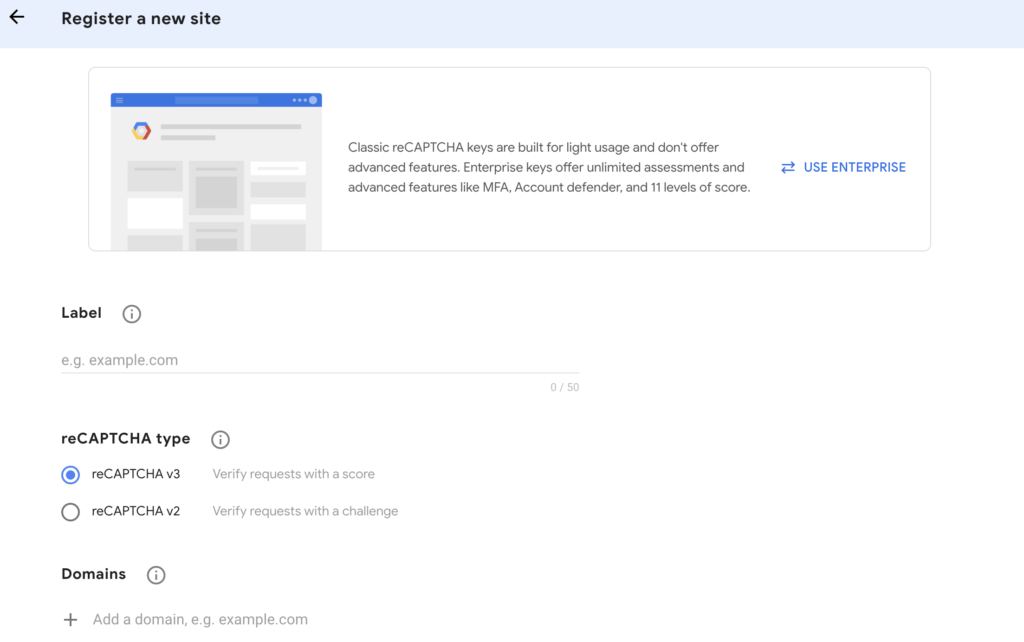
You will be provided with a ‘Site Key’ and a ‘Secret Key’. Keep the keys safe as you’ll need them later to add reCAPTCHA v3 to your website.
Step 2: Install a reCAPTCHA WordPress plugin
Once you have your API keys, the next step is to configure reCAPTCHA on your website’s dashboard. If you’re installing reCAPTCHA to protect website assets, you’ll need to do it through a plugin. There are several plugins that can help you implement reCAPTCHA on your WordPress site. One popular example is “reCAPTCHA by BestWebSoft”.
- In your WordPress admin dashboard, go to Plugins > Add New.
- Search for “reCAPTCHA by BestWebSoft”.
- Install and activate the plugin.
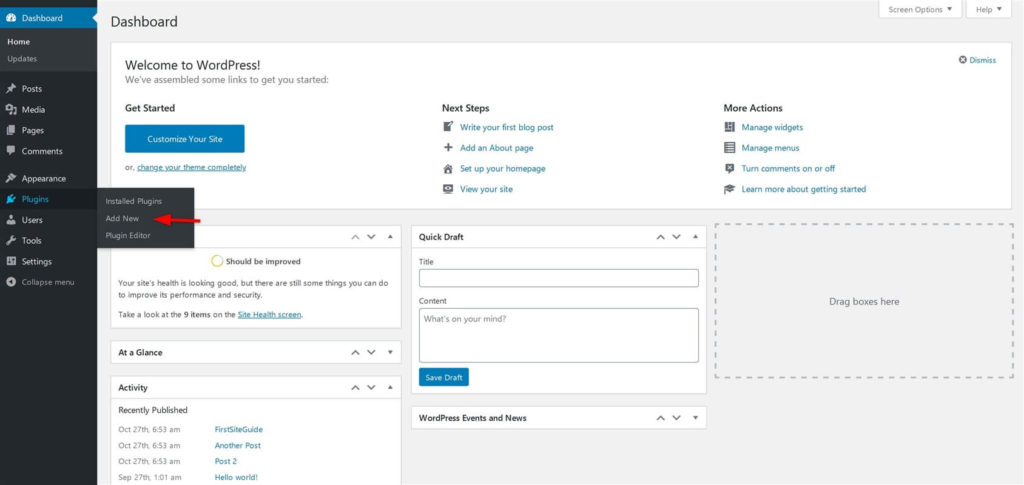
Step 3: Configure the plugin
- On your WordPress admin dashboard, go to the reCAPTCHA settings page.
- Enter your Site Key and Secret Key in the corresponding fields.
- Select reCAPTCHA v3.
- Decide where you want reCAPTCHA to be displayed (login form, registration form, comment form, etc.).
- Save changes.
Alternatively, if you’re installing reCAPTCHA for contact forms only, follow the following steps:
- Navigate to Contacts>integration. You should see a box for reCAPTCHA.
- Click on Setup Integration. You’ll see the fields for Site key and Secret Key.
- Enter the keys you previously received from Google reCAPTCHA website.
- Edit your contact forms and add the reCAPTCHA shortcode where you want it to appear on your page or form.
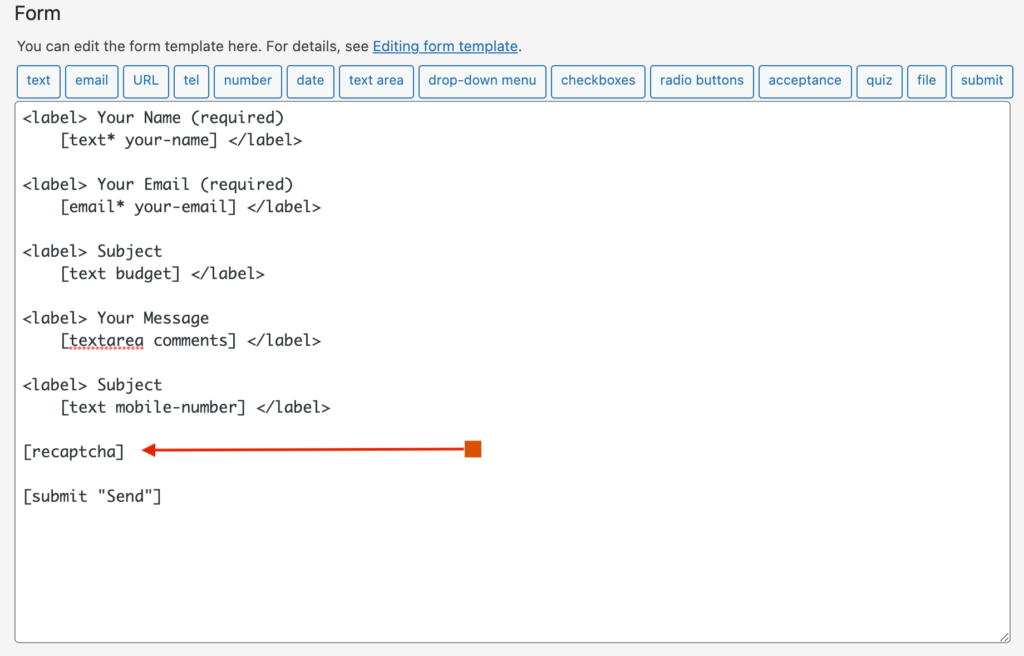
You do not need to install and activate a reCAPTCHA plugin for this process.
Step 4: Test reCAPTCHA
After you’ve completed integrating reCAPTCHA v3, it’s important that you test it to ensure it’s working as expected. To test reCAPTCHA v3, visit your site and navigate to the pages where you have enabled it. Ensure it’s working correctly and that form submissions are being handled as expected. You’ll need to clear your history and cache files to ensure your website implements the latest settings.
Before installing reCAPTCHA v3, keep in mind that it might not work with older versions of plugins, so make sure your plugins are up to date. Also, ensure you have correctly entered your information without a typo during the configuration.
reCAPTCHA not working on Contact Form 7? Here are 6 common reasons your Contact Form reCAPTCHA isn’t working and how to fix them.
Due to the wide variety of WordPress themes and plugins, you may need to troubleshoot or adjust the steps based on your specific setup. If you run into any issues, check the documentation and support forums for the specific plugin you’re using.
Best Practices for reCAPTCHA v3
reCAPTCHA v3 comes with an advanced protection system and many useful features its predecessors don’t have. Instead of deciding if the user is a bot off the bat, it allows you to implement a more human approach to the verification process. Here are some of the best practices for reCAPTCHA v3 that help you make the most out of it:
- You can monitor the scores your site is receiving via an admin console that Google provides. It helps you understand the typical scores for your users and customise your site’s thresholds and responses accordingly.
- reCAPTCHA v3 can be highly useful for protecting sensitive actions on your site, such as logins, profile updates, and transactions. By placing reCAPTCHA on these actions, you can significantly reduce the risk of bot abuse.
- While lower scores are more likely to represent bots, some legitimate users might also return low scores. It’s essential to strike a balance between protecting your site and not alienating real users. Instead of blocking low scores outright, consider secondary verification methods such as two-factor authentication.
Conclusion
Google’s reCAPTCHA v3 provides a seamless, flexible, and nuanced system to help you protect your site without compromising user experience. That being said, it can sometimes flag regular users as bots because of the way they interact with a page. Luckily, you can customise your protection system according to your users and make it more accurate over time. With careful implementation and monitoring, reCAPTCHA v3 can work as an excellent tool in maintaining the integrity and security of your website.