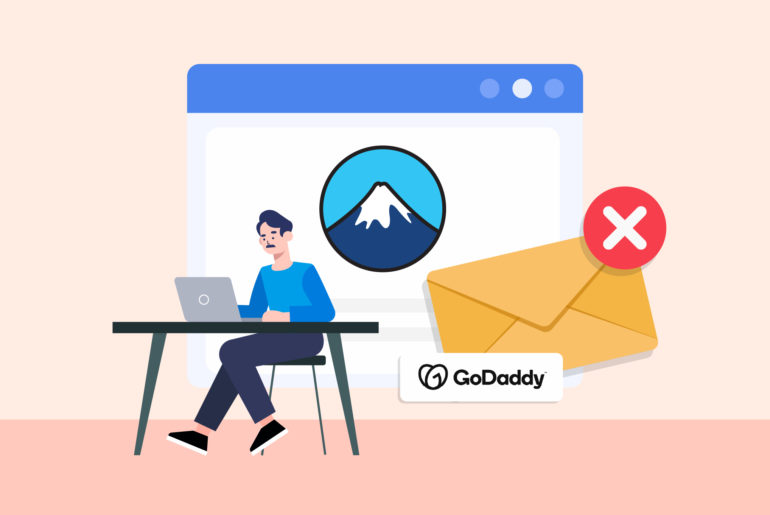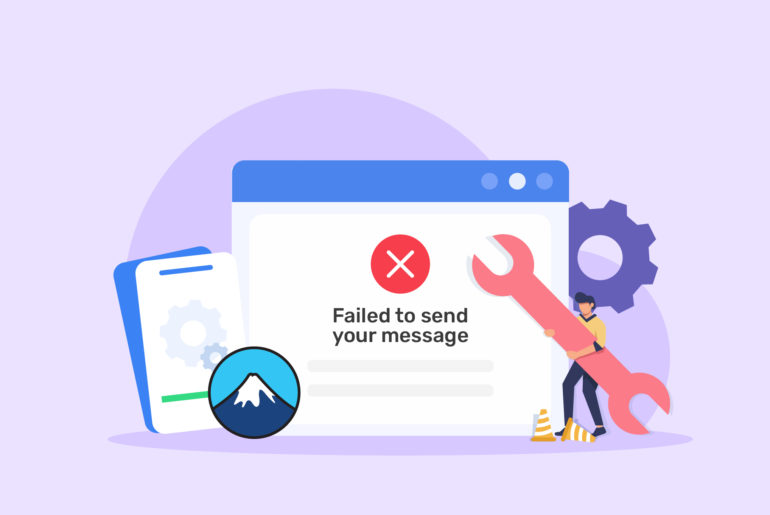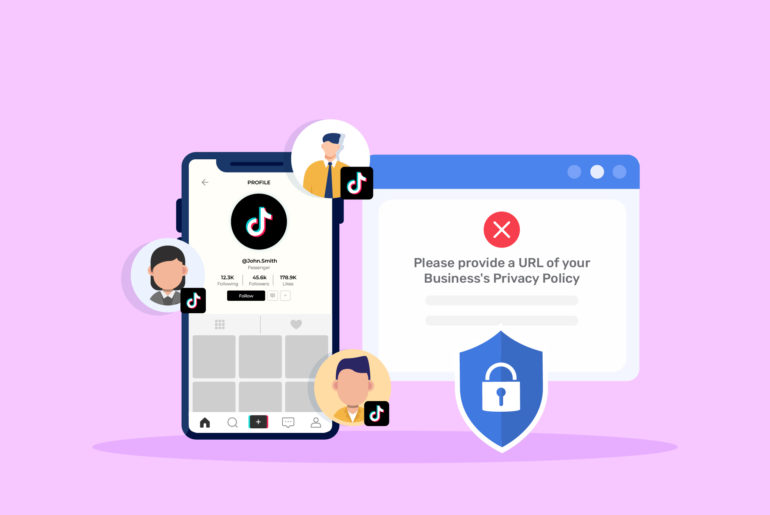WordPress Contact Form 7 is a great tool for collecting interest and leads on WordPress websites. It’s free and can be installed on your WordPress site easily within minutes. Plus, it allows you to place forms on your web pages with a simple configuration. Contact Form 7 is also customisable, meaning you can create forms according to your needs and what your visitors prefer.
That being said, things could get tricky if you’re looking for more advanced features from your Contact Form 7, such as receiving lead submissions in your email inbox and adding Google reCAPTCHA to your forms.
Well, Contact Form 7 does provide these features but you need to manually set it up in order to use and access them. And unfortunately, understanding and following these steps correctly can be difficult, especially for people who aren’t IT experts. It may lead to incorrect configurations, obscure error messages, and frustration. But don’t worry, we’re here to help!
Is your WordPress Contact Form 7 not sending emails and you’re desperately looking for a fix? If so, this article is for you.
In this article, we discuss Contact Form 7 email issues and how you can fix them. But before jumping into the issue, you may want to know how to properly set up email alerts from WordPress Contact Form 7.
How to set up email alerts on WordPress Contact Form 7 properly
You can easily include WordPress Contact Form 7 on your web pages and start collecting your visitor’s interest and submissions. However, email alerts of new submissions are not configured by default for Contact Form 7, nor they are a part of the main setup.
Here’s your step-by-step guide to setting up email alerts on Contact Form 7:
Once you’ve installed the Contact Form 7 plugin on WordPress and created a form, go to the contact forms and navigate to Mail
There, you’ll find fields you need to fill in correctly. Fill them out as below:
- To: Enter the email address you want to receive the notifications at.
- From: Enter the email address that the notifications should be sent from. Usually, there’s a default address in this field, but putting an email address that you control is highly recommended.
- Subject: Add the subject of the notification email here.
- Additional Headers: Add alternative email addresses, such as the “cc”, “bcc” and “reply to” options.
- Message body: Input all the user variables on “Message body.” This field is crucial since what you enter here determines if your email contains the full details of what your contact forms are capturing.
Once completed, make sure you save it to complete the setup of email alerts on the form. If you have multiple forms, you can repeat the steps above, making changes as needed (for example, you may want to send submissions of different forms to different email recipients).
Common causes of Contact Form 7 not delivering email
Contact Form 7 should send notifications to your email once you’ve configured it properly. However, since Contact Form 7 uses the PHP Mail function, there could be issues that can arise at any time and prevent you from receiving email alerts. And you know how frustrating it is when you’re unable to resolve the issue even after spending hours trying to figure it out.
Here are common issues that might be causing WordPress Contact Form 7 to not send new lead submission alerts to your inbox.
Incorrect configuration
Although setting up email notifications in Contact Form 7 is quite straightforward, it’s easy to incorrectly configure the settings if you’re not careful. This can cause errors and Contact Form 7 will not send you emails. Inputting incorrect email addresses in the “To” and “From” fields, and not mentioning the right details in the “Message body” field are some of the common cases.
Contact Form 7 emails end up in the spam
Once you set up your email alerts, Contact Form 7 sends you a notification using a default email as the “from” address each time a form is submitted. This could be flagged as spoofing by your email provider because the message is generic and without the right authentication. As a result, all the emails from your Contact Form 7 may end up in your email spam folder. Not receiving email alerts in your inbox will cause you to think Contact Form 7 isn’t sending you emails, even when it actually is.
An SPF checker can verify if your domain’s SPF record is properly configured, as misconfigured records often trigger spam filters.
Moreover, DMARC can help ensure emails pass through filters and reach their intended recipients. Consider partnering with a DMARC provider for a quick solution to this issue.
Your hosting company doesn’t enable the PHP Mail function
By default, WordPress uses PHP Mail to send emails from your website, including emails produced by contact form plugins. You won’t receive emails from Contact Form 7 if your web host doesn’t support or enable PHP Mail. It’s quite common these days as many hosts will disable it.
How to fix contact form email issues
If your WordPress Contact Form 7 submissions are not sending you email alerts, here are the possible fixes that you may want to look into. Your WordPress manager can resolve Contact form 7 email issues by updating plugins, configuring SMTP settings, and testing form submission.
Ensuring the correct configuration
Incorrect configuration could be one of the reasons why you don’t receive Contact Form 7 emails. Therefore, testing your Contact Form 7 immediately after you set it up is highly recommended. It’ll help you figure out if there’s any issue with Contact Form 7 and also let you know if it’s sending you emails properly.
When you notice that you’re not receiving emails from your form, the first thing you should do is check if you’ve filled up everything correctly. It includes typos, wrong email addresses, and spelling mistakes in the “Forms” tab, “Mail” tab, “Messages” tab, and “Additional Settings” tab.
Changing the “From” Address
The Contact Form 7 “From” field uses a generic sender address by default. Using a generic email address not only confuses your visitors but also makes your Contact Form 7 emails look suspicious, causing them to end up in your spam folder. You can fix this by replacing the default WordPress email with a real email address that you control.
You can change the “From” email by following the steps below:
- On your WordPress Admin panel, find your form and click on Edit. It’ll navigate you to the Edit Contact Form page
- Scroll down and click on Mail
- Change the From field to a new email address you control
- Ensure the Additional headers section displays
- Reply-To: [your-email]
- Scroll down and hit Save
Using an SMTP Mail plugin
If you’re not a tech expert, you may not want to navigate through complex settings and change advanced configurations, which is essential in fixing plugin problems. Even if you do, you may still face issues as long as you keep using the default settings. The default PHP Mail is an extremely basic way of sending emails, and WordPress doesn’t add any authentication information to the emails it generates – increasing the likelihood of emails being marked as spam.
The good news is that instead of wasting your time figuring out each setting, you can easily install an SMTP Mail plugin and fix the Contact Form 7 email issues.
An SMTP plugin for WordPress sends emails through a separate email provider instead of relying on your web hosting server, so you won’t even need to have PHP Mail set up or enabled. It adds essential verifications to ensure your emails are delivered correctly, without being marked as spam or discarded without notice.
There are many free and paid SMTP plugins you can easily find and install on your WordPress website.
How to convert your Contact Form 7 leads into customers
Now that you’re getting new leads delivered to your email inbox, what’s next? Well, you definitely want to convert as many of your leads into customers as you can. New lead alerts are just the first step towards making a sale.
The next step is to contact, engage, and convert leads. To make it happen, you need to approach them with a personalised message fast, manage their data correctly, and plan an effective follow-up schedule. Processing these steps manually may bring complications and you may end up wasting a lot of time and effort, especially if you have a long list of leads. This is where sales productivity apps like Privyr come in handy.
Privyr helps you contact and manage your leads quickly and easily from any device, including your laptop and smartphone. It alerts you about new leads in real-time, integrates with your preferred messaging apps, such as WhatsApp, iMessage, and SMS – helping you contact your leads immediately. Furthermore, it also stores your leads data, and manages an effective follow-up schedule for each lead. It’s an all-in-one sales productivity tool that’ll not just help you save time and money but also increase your sales at an incredible rate.
Try Privyr for free today and supercharge your sales!
FAQs
You can fix Contact Form not sending emails by 1. ensuring correct configuration, 2. Changing the “From” address to the address you control, and 3. using an SMTP mail plugin.
There are many reasons behind a contact form not sending emails. Major reasons include incorrect configuration, your emails ending up in spam, and your hosting company not enabling the PHP mail function.
The major reason behind WordPress contact form not sending notifications to your Gmail is that Gmail sometimes marks contact form messages as spam or rejects the messages. How your contact form provider authenticates email is the major reason behind this. Using a SMTP mail plugin may fix it.


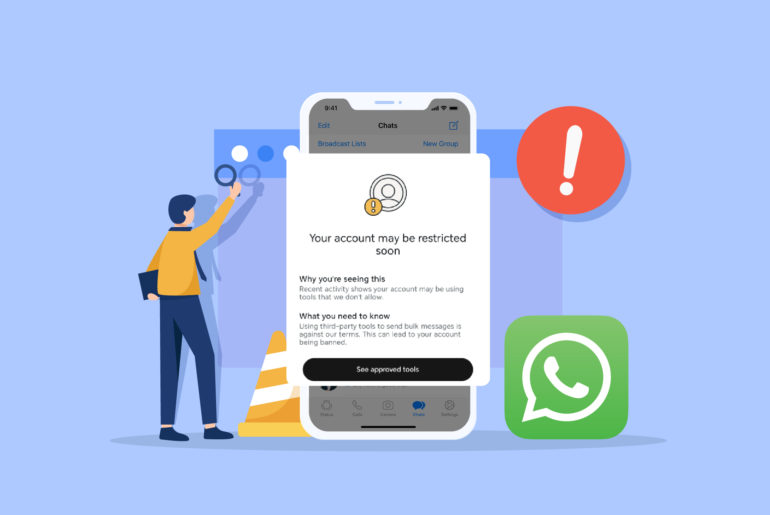
![[FIXED] This email address does not belong to the same domain as the site](https://www.privyr.com/blog/wp-content/uploads/2023/08/Contact-Form-7-Email-Error-770x515.jpg)
![[Solved] There was an error trying to send your message. Please try again later Contact Form 7 error](https://www.privyr.com/blog/wp-content/uploads/2023/08/Contact-Form-7-There-was-an-error-trying-to-send-your-message-770x515.jpg)