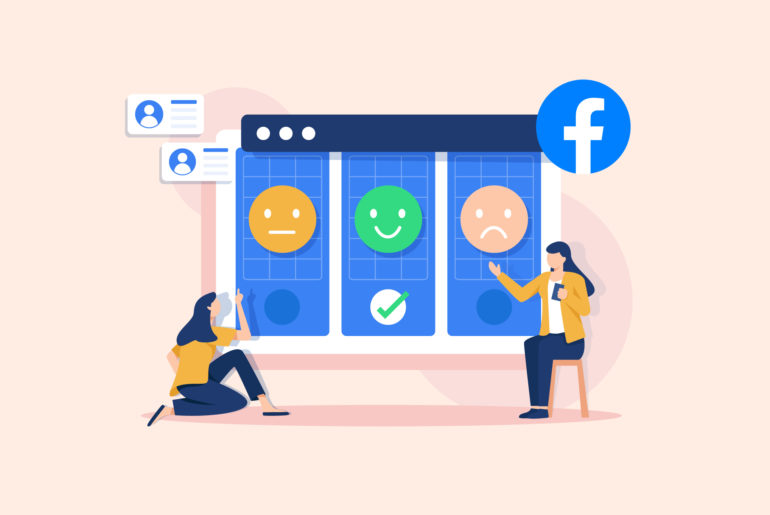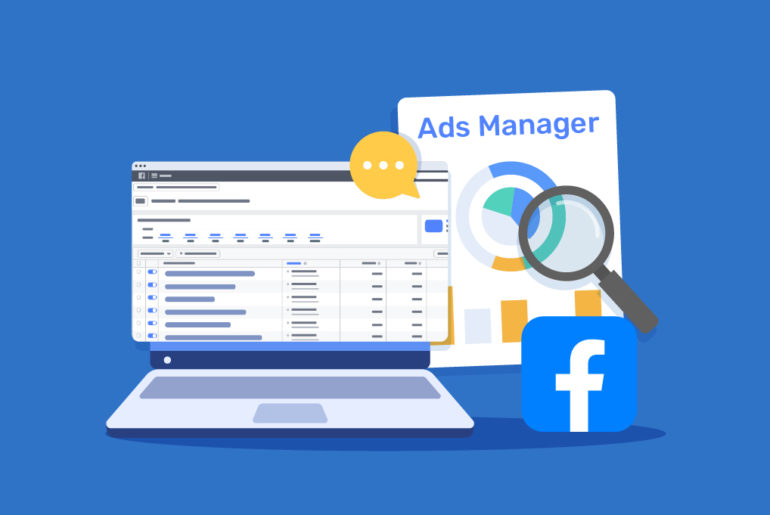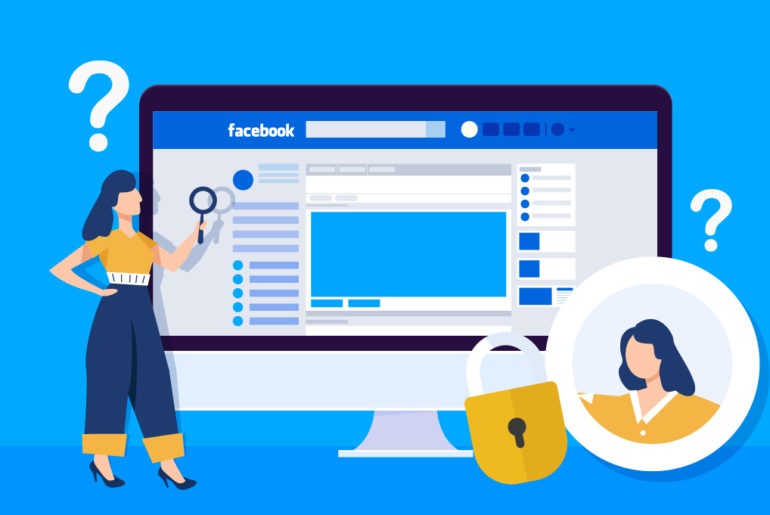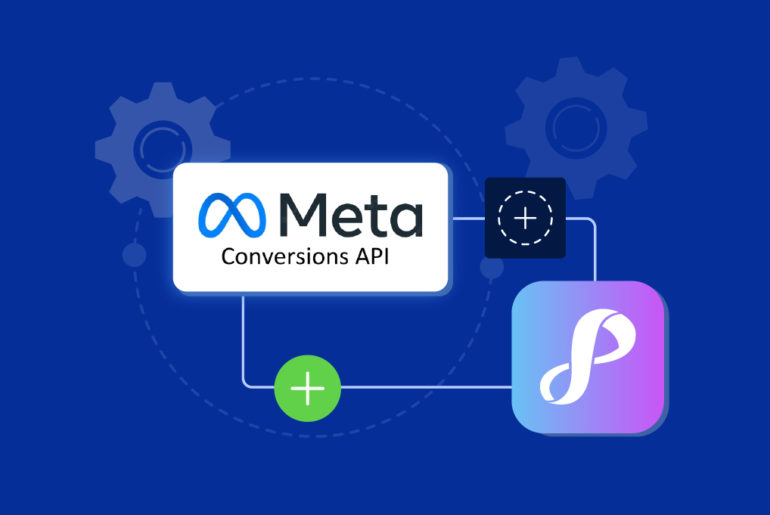Are your Facebook Lead Ads delivering inconsistent (or sometimes even terrible) results? One way to get Facebook to generate better quality leads for you is Facebook Offline Conversions Tracking.
If you’re a salesperson, marketer, or small business owner looking to improve the results of your Facebook Lead Ads, this guide is written for you. By learning how to track offline conversions, you can start receiving leads that are similar to your existing customers, and are thus more likely to buy from you.
Overview
- What is Facebook Offline Conversion?
- How does Facebook Offline Conversions work?
- How Facebook Offline Conversion Tracking helps you get better leads
- How to set up Facebook Offline Conversion Tracking
What is Facebook Offline Conversion?
Facebook Offline Conversions refer to sales activities that happen outside the virtual world after a lead encounters your Facebook Ad.
Although you’re generating these leads using an online channel, the rest of your sales process actually takes place offline. For example, after seeing your ad, a Facebook lead could decide to:
- Book an appointment or consultation with you through call, WhatsApp, iMessage, etc.
- Visit your store in person, and maybe even make a purchase.
- Pay for your product or service via bank transfer.
In these cases, you would consider the lead to be “converted” or at least “highly qualified”, and you’d want Facebook to find more people like this for you.
However, Facebook doesn’t know about these specific conversion events at all because they happened offline, so you won’t be able to use them to your advantage when running your next Lead Ad.
Every time you publish a new ad, the algorithm basically has to start from scratch. Sure, you could set your audience targeting options to mimic your most successful Lead Ad to date, but what if you could do more?
What if you could tell Facebook which leads were good and which ones were bad, specifically for your line of business? This is where Facebook Offline Conversions Tracking comes in.
How do Facebook Offline Conversions work?
Facebook, on its own, doesn’t know whether a lead booked an appointment or bought from you offline. However, you can “feed” this information to Facebook as offline conversion events.
This can mostly be done automatically, especially if you’re already using another tool to keep track of your clients, such as a CRM, accounting software, or point-of-sale (POS) system.
These tools are where you’re probably already capturing information about conversions you made offline. For example, when you make a sale from a Facebook lead, you may have tagged them as “bought” in your CRM tool.
Now, you just need to send this data to your Events Manager on Facebook so it can be used to inform and improve your upcoming Lead Ads.
The more data you can share with Facebook about leads you’ve successfully converted, the better Facebook gets at finding similar users inside their platform.
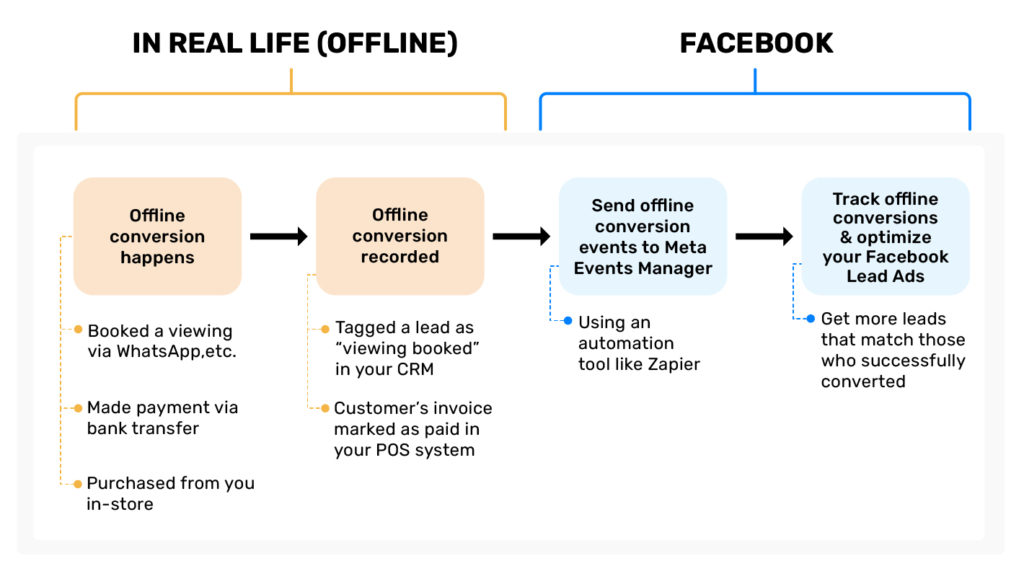
You stand to gain a lot from connecting your offline efforts of closing a deal to your online efforts of generating new leads, creating a feedback loop that gives you the best possible ROI.
Setting up Facebook offline conversion tracking might seem a little intimidating at first, but we do our best to simplify the process later in this guide. 🤗
How Facebook Offline Conversions Tracking helps you get better leads
Tracking whether you converted your Facebook leads offline gives you better insight into the performance of your Facebook Lead Ads.
- Instead of going by the number of leads each ad generated, you can find out the number of paying clients a specific ad generated for your business. You’ll know exactly what your return on investment was on a specific Lead Ad.
- Better yet, by sending this offline conversion data to your Meta Events Manager, you can create lookalike audiences so Facebook shows ads to people who are more similar to the clients you’ve converted offline.
- Facebook’s algorithm will even use this data to find you even more potential buyers in your active ad campaigns. This could give you much better returns on your ad spend.
- You could also create custom audiences from offline events to retarget potential clients who have interacted with your business in person (but haven’t converted yet).
In short, Facebook offline conversions tracking gives you a better understanding of your Facebook Lead Ads and better control over your subsequent lead generation efforts. Better targeting, better leads, better chances of conversions.
How to set up Offline Conversions Tracking for your Facebook Lead Ads
In this tutorial, we’ll show you how to set up your Facebook Lead Ads conversion tracking in 4 steps. Keep in mind that you’ll need the following items for this tutorial: a Facebook Business Manager account, a Facebook ad account, and an offline event data set.
To keep it simple, this tutorial only covers the process of uploading your offline conversion data as a CSV file.
- Step 1: Make sure that you are tracking your offline conversions using a separate tool
- Step 2: Save your offline conversion data as a CSV file
- Step 3: Create an offline event set in your Events Manager
- Step 4: Upload your offline conversion data using a CSV file
- Step 5: Map the data correctly
Step 1: Track your offline conversions (using a separate tool)
In order to have offline conversion data to share with Facebook, you must first have a system to track whether each lead has converted offline or not. This does not have to be a complicated system.
In fact, you’re probably already tracking your sales activities in some way (and you just don’t realise it yet). Some examples are:
- You’re using an Excel spreadsheet to keep track of your leads. And every time someone buys from you or books a meeting with you, you mark them as “QUALIFIED”.
- You’re using a CRM tool like Privyr, and you tag a lead as “BOUGHT” when they convert.
- You’re using a POS system, and you mark a customer’s invoice as “PAID”.
If you’re already tracking this data, even if it’s just in a simple way, that’s great! In a later step, we just need to convert this data into a format that Facebook understands.
Step 2: Save your offline conversion data as a CSV file
The next step is to convert your offline conversions data into a file that you can upload to Facebook – in this case, it’s a CSV file.
- If you’re already managing your leads using a spreadsheet, you can easily save it as a CSV file.
- On the other hand, if you’re using another tool to track your offline conversion activities, you may also be able to export your customer information as a CSV file. Just check whether the tool allows you to export data out of it. For example:
- If you’re using Privyr CRM to manage your leads, you can easily export your Client List as a CSV file.
Want to start from scratch instead? You can download an example CSV file from Facebook here, and fill in the blanks.
⭐ VERY IMPORTANT: While getting your CSV file ready, make sure that it contains a column that indicates the offline conversion event. The data in this column should reflect the specific type of event that has taken place, such as appointment bookings, or in-store purchases.
Click here to see what type of Standard Events Facebook currently supports.
Step 3: Create an offline event set in your Events Manager
Now that you have offline conversion data set ready, it’s time to bring it over to Facebook so you can start generating higher quality leads there.
- First, open your Facebook Events Manager by going to Meta Business Suite → All tools → Events Manager.Click on “Connect Data”, and select “Offline”.
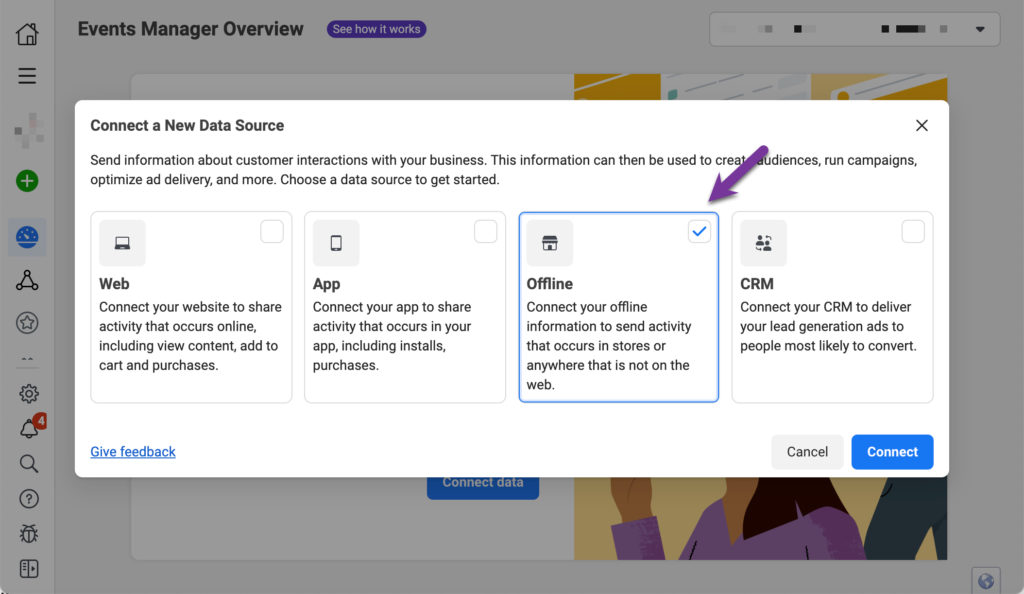
2. Name your dataset.
3. Next, add your website if you have one, and follow their instructions to set up the connection. Otherwise, you can just close the pop-up window (see screenshot below).
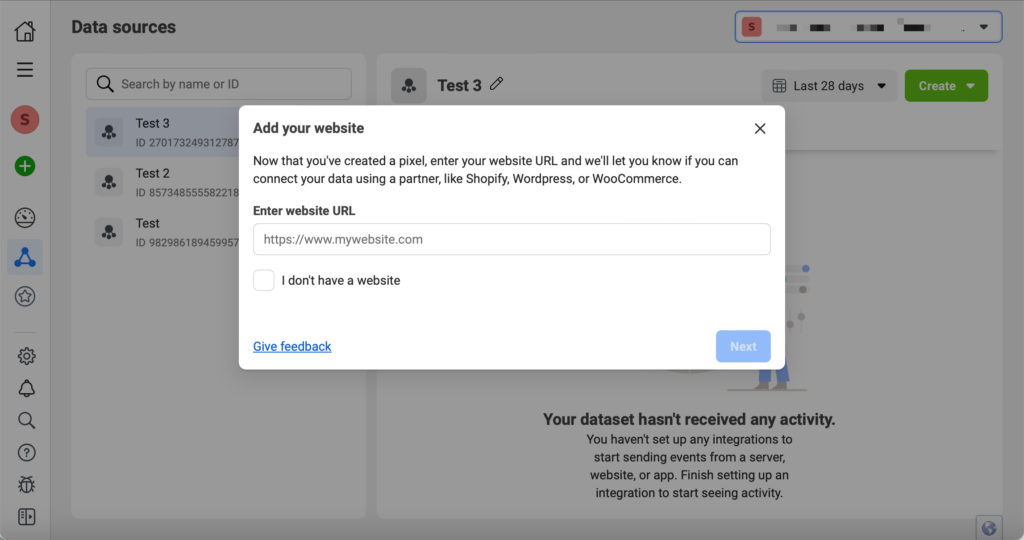
If you want, you can also add collaborators to this offline event set, and manage how they can interact with this data. You’ll need to go to your Business Settings for this. Here’s more information on how to manage permissions for Facebook offline events.
Step 4: Upload your offline conversion data using a CSV file
In the overview of the offline event set you just created, scroll down to see the various options to sync your offline conversions data to this specific set, including:
- Set Up Conversions API
- Setup Meta Pixel
- Link app (⚠️This option does not support all apps.)
- Upload CSV File
In this tutorial, we’ll upload your offline conversion data as a CSV file. You can scroll all the way down to find this option.
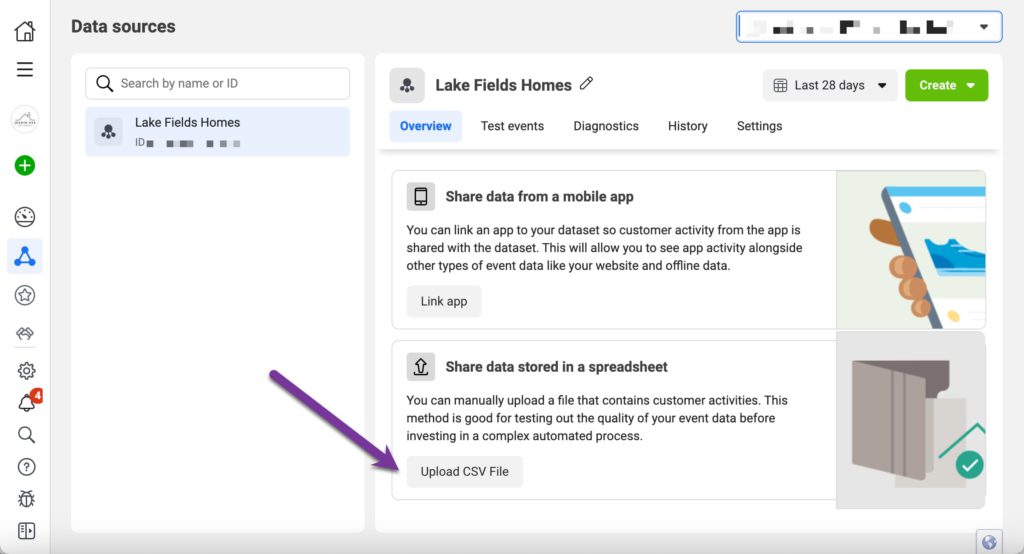
- When the upload screen pops up, you can proceed to upload your CSV file.
⚡Quick Tip: At this step, you can also check whether you’ve entered your data correctly in your CSV file by clicking “View Examples” of different data types that Facebook supports (see screenshot below).
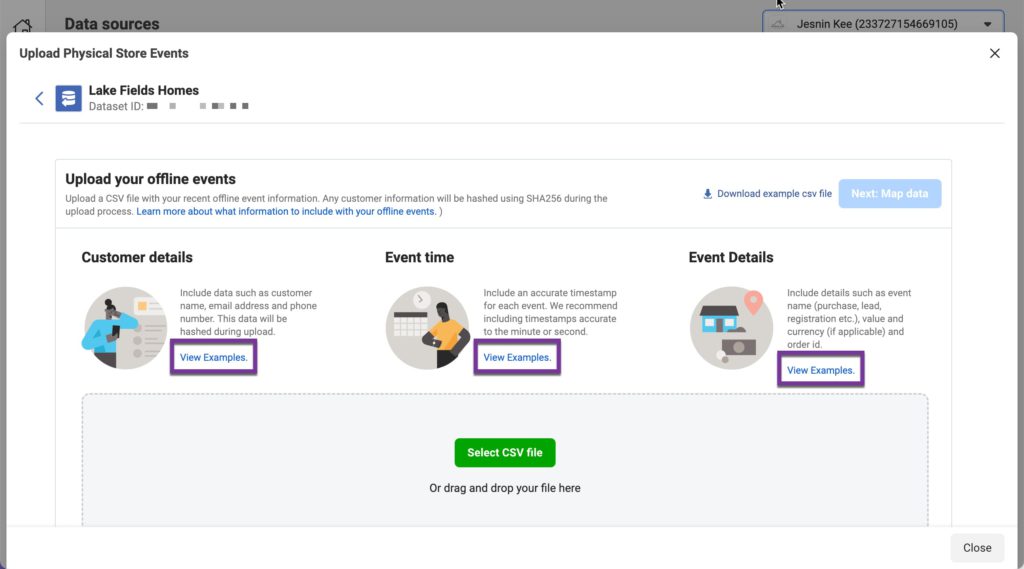
2. Click on “Next: Map data” to proceed to the final step.
Step 5: Map your data correctly
Facebook will automatically identify the data type in each column of the CSV file you’ve uploaded. But just to be safe, you should double-check that Facebook has mapped each column to the correct data type.
So the phone number column should be mapped to “Phone Number”. The offline conversion column should be mapped to “Event Name”.
- If there is any missing information, incorrect mapping, or formatting issues, you will see a warning or error message. To resolve any data that is incorrectly mapped, just hover your mouse over the header of the column you want to edit and click on the pencil icon.
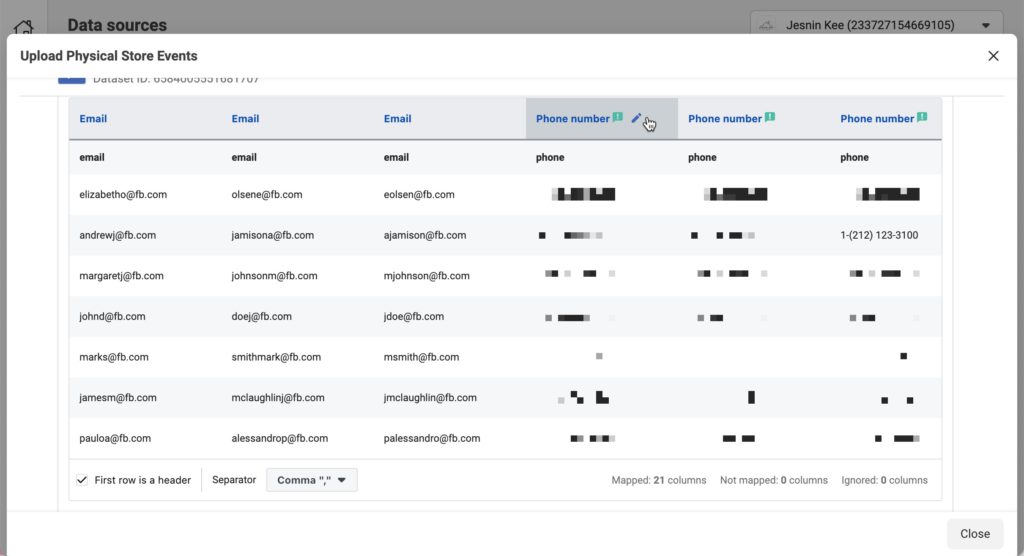
2. Then, you can manually map the column to a standard data type provided by Facebook, or even create a custom one. You can also skip a specific column entirely by selecting “Ignore”.
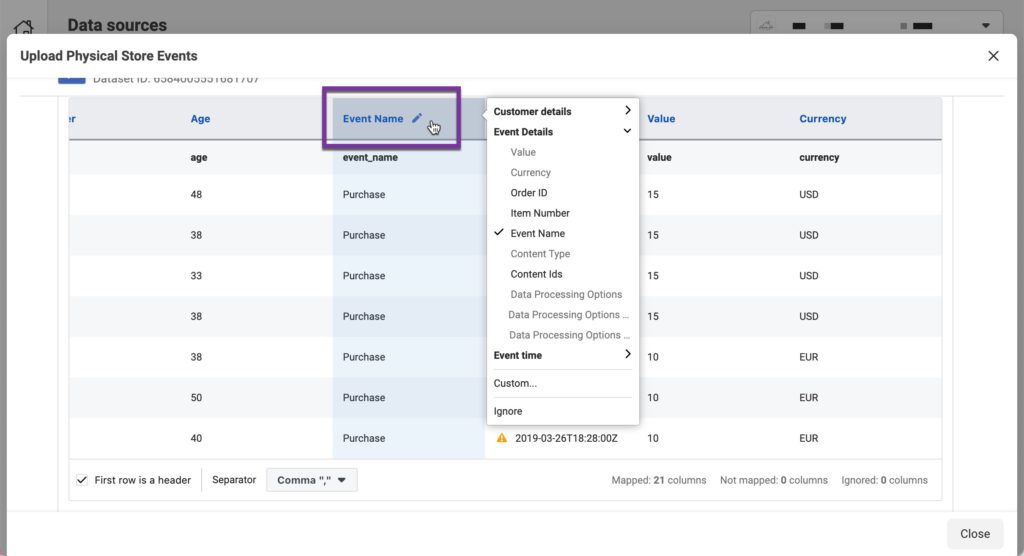
Check out Facebook’s official guide on how to troubleshoot offline event upload issues.
3. Once you’re done resolving as many errors as you can, click “Next: Review”. The next screen will show you how many rows are ready to upload, the expected match rate, plus any remaining warnings. Try to resolve as many issues as you can before proceeding.
4. If everything looks good, click “Start Upload”. This could take up to 15 minutes or more, after which you’d be able to see your data in both your Facebook Events Manager and ads reporting dashboard.
And you’re done with the setup! 🥳 Now Facebook will automatically match your offline conversion data with any active ad campaigns that are associated with this event set.
Simply open your Ads Manager to find out which offline conversions you can link to those users who have viewed or clicked on your Facebook ads.
Summary
If you want to take your Facebook ad performance to the next level, you should start tracking the offline conversion activity of your Facebook leads.
This is especially true for salespeople and solopreneurs in industries like real estate, bespoke services, or any other industry where the “sales” often doesn’t take place on the web. Connecting your offline efforts of closing a deal to your online efforts of generating new leads creates a feedback loop that gives you the best possible results on your ads.
The first step to start taking note of every Facebook lead you’ve converted. If you don’t already have a simple system to track your customers, give Privyr CRM a try. It works seamlessly on your smartphone (or laptop), and it only takes a few seconds to connect to your Facebook account.