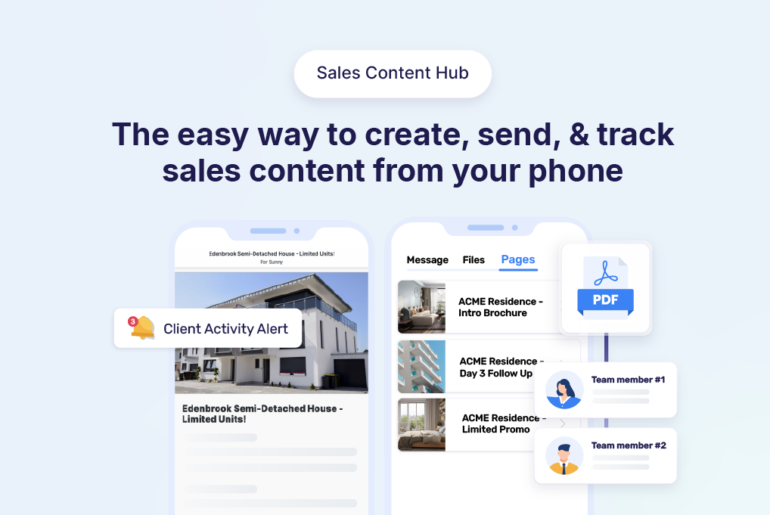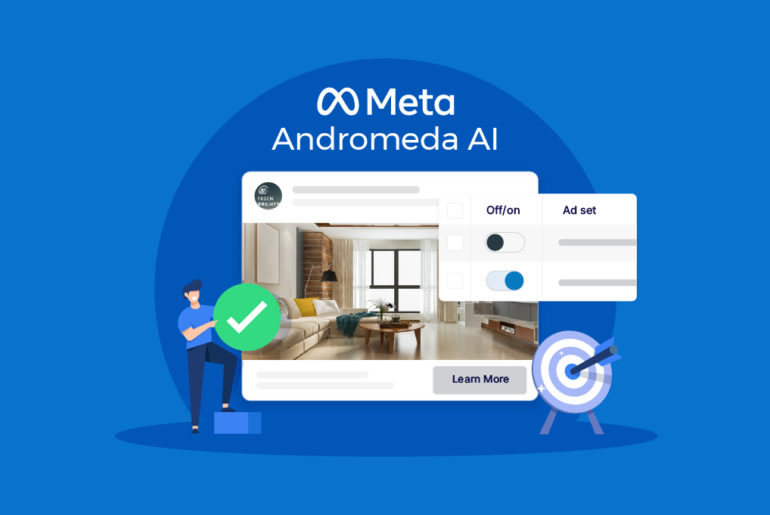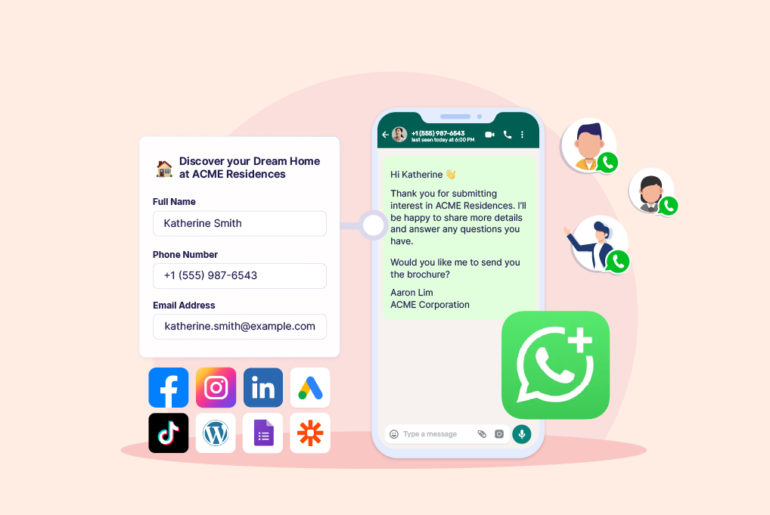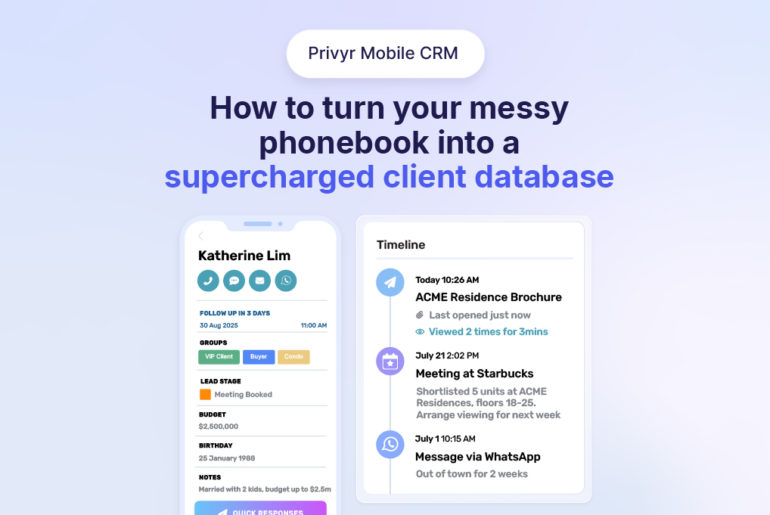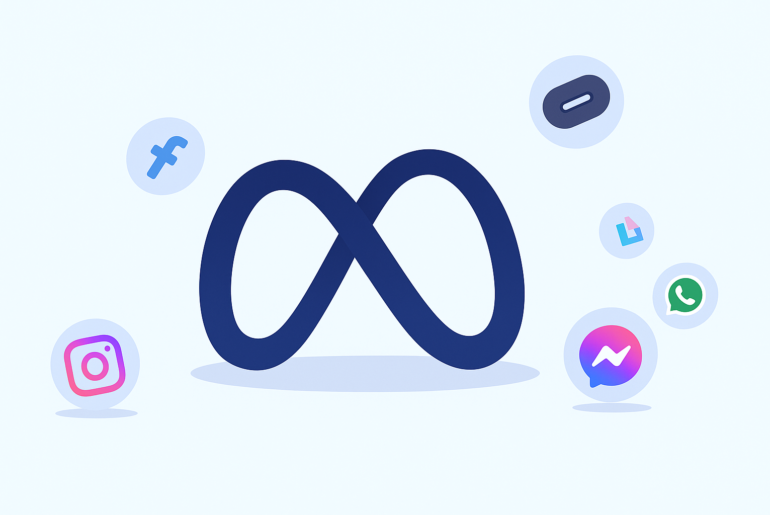Responding to customer’s queries instantly is crucial in business communications, especially if your industry is highly competitive and reliant on personalised interactions. Customers appreciate fast replies and tend to buy from businesses that prioritise it. That being said, replying to every message instantly at all times can be challenging for small businesses, especially when you receive messages outside of your work hours. So how to manage it?
Luckily, you can take care of this issue if you use WhatsApp Business. The app offers an Away Message feature, allowing you to inform your customers that you’re not around and will be in touch as soon as possible. It might not necessarily answer a customer’s query directly, but at least it lets them know that their query is acknowledged and when to expect a proper response.
Now, the question is how to set auto reply on WhatsApp Business? In this article, we’ll guide you through a step-by-step process to set up your Auto-Reply in WhatsApp Business, along with some best practices in writing an effective auto-reply.
Table of contents
What is an Auto-Reply?
How to set an Auto-Reply on WhatsApp
Why use an Auto-Reply on WhatsApp?
What are the benefits of using an Auto-Reply on WhatsApp?
Best practices for using an auto reply on WhatsApp
Conclusion
What is an Auto-Reply?
Auto-reply is a feature that allows you to set an automatic response to your clients who messages you when you’re not around. This feature can be really useful when you receive messages from leads and clients but you’re not available to respond to them immediately at that time.
Remember, customers don’t appreciate it if they feel ignored. And if you work in a competitive field, such as real estate, slow replies mean that your customers might go to the next realtor who responds more quickly than you.
How to set an Auto-Reply on WhatsApp
If you’re looking to set an auto reply on WhatsApp, the first thing you need to know is that the Auto-reply feature is only available on WhatsApp Business. Therefore, if you haven’t switched to WhatsApp Business yet, you can install the app on your smartphone first by downloading it from either Google Play Store or App Store for free.
Follow this article to know how to easily switch to WhatsApp Business without losing data.
You can set up an Auto-Reply On WhatsApp Business using the Away Message feature. Here’s how to do it:
On Android Devices:
- Open WhatsApp Business.
- Tap on the three dots in the top right corner.
- Go to Business Tools > Away Message.
- Turn on “Send away message“.
- Enter your away message.
- Tap Schedule to schedule your away message. You’ll come across following options:
- Always send: Send at all times.
- Custom schedule: Send only during the specified period.
- Outside of business hours: Send only outside of business hours.
(To have this option, you should first set your business hours in your business profile.)
- Tap Recipients to determine who receives your auto-reply. You’ll have four options to choose from:
- Everyone: Choosing this option will send an auto reply to anyone who messages you.
- Everyone not in the address book: This option will trigger an auto reply only to customers who aren’t in your address book.
- Everyone except…: With this option, you choose to send an auto reply to all customers except those you select.
- Only send to…: This option allows you to turn on auto reply only for selected contacts.
- Tap “Save“.
On iOS devices
- On your WhatsApp Business app, tap Settings > Business Tools > Away Message.
- Turn on Send away message.
- Go to Message and tap the message to edit it.
- Tap Save.
- Tap Schedule to schedule your away message. You’ll come across following options:
- Always send: Send at all times.
- Custom schedule: Send only during the specified period.
- Outside of business hours: Send only outside of business hours.
(To have this option, you should first set your business hours in your business profile.)
- Tap Recipients to determine who receives your auto reply. You’ll have four options to choose from:
- Everyone: Choosing this option will send an auto reply to anyone who messages you.
- Everyone not in the address book: This option will send an auto reply only to customers who aren’t in your address book.
- Everyone except…: With this option, you choose to send an auto reply to all customers except those you select.
- Only send to…: This option allows you to turn on auto reply only to selected contacts.
- Tap “Save“.
Keep in mind that your device must have an active internet connection to be able to send an Auto-Reply.
Why use an Auto-Reply on WhatsApp?
WhatsApp can be a great platform for your business communications since many of your clients probably use WhatsApp, if not the majority of them. Moreover, WhatsApp messages are more likely to be seen and responded to than other communication channels like emails.
Here are a few reasons why you should set up an Auto-Reply on WhatsApp:
- To respond instantly: With auto-reply, you can immediately acknowledge messages you receive, assuring your customers that their queries or concerns will be attended to.
- To maintain customer engagement: Even if you can’t address a query right away, an auto-reply keeps the communication flowing. It shows customers that they’re not being ignored, and thereby helping to establish a good start to the relationship.
- To operate around the clock: With auto-reply, businesses can attend to customers 24/7. It can be used to address some common queries and/or assure customers their queries will be addressed when operations resume.
- To streamline responses: Auto-reply can provide instant, appropriate responses for common queries. This saves time for both customers and businesses.
- To stay professional: Using auto-reply can enhance your professionalism. It shows that you are organised and care about your customers by ensuring no query is left unanswered.
- To enhance customer experience: Overall, by providing timely and relevant responses, auto-reply can significantly enhance the customer experience. It can positively contribute to customer satisfaction.
What are the benefits of using an Auto-Reply on WhatsApp?
WhatsApp, as a messaging app, provides a more immediate and engaging method of interaction compared to other platforms like emails where messages can often get buried in inboxes, or classified as spam. WhatsApp is more user-friendly and also promotes a sense of immediacy to users and encourages quicker responses.
Let’s delve into more benefits of using Auto-Reply on WhatsApp:
Instant response
The Auto-Reply function ensures that messages are immediately attended to at any time of the day. This is particularly beneficial for businesses that receive many customer inquiries outside of office hours.
An instant response can provide immediate assurance to customers that their query has been acknowledged and will be attended to soon. It can also be a useful tool for answering frequently requested information promptly.
Clients won’t feel they are ghosted
Ghosting, in the context of business communications, is when businesses don’t respond to customers’ inquiries or complaints. This can be highly damaging to customer trust, especially when they need urgent solutions.
An Auto-Reply can mitigate this risk by ensuring that all messages receive a response, even if it’s an automated one. Even a simple acknowledgement can reassure clients that they are not getting ignored.
You can continue your communication where you left
Auto-replies ensure that the context is not lost between interactions and that customers don’t need to repeat their queries or complaints, thus providing a smoother customer experience.
Best practices for using an auto reply on WhatsApp
Here are some best practices for auto-reply messages on WhatsApp.
Keep your message short and to the point
The primary purpose of auto-replies is to let customers know that their message has been received and when they should expect a response. Therefore, auto-replies should be concise and clear to avoid any misunderstanding. A long and complicated message may discourage your customers and defeat the purpose of instant communication.
Personalise your messages
Although auto-replies are automated, they don’t have to be generic. Try to make your messages as tailored as possible, making use of any information you might already have about what kind of queries are expected.
Provide alternative ways to connect with your business (for urgent queries)
Sometimes, customers may have urgent concerns or queries that can’t wait. Provide alternative ways of reaching out to your business in such cases. This might include a phone number, or an email address.
Update Your Away Message Regularly
Regularly updating your auto-reply message can ensure it remains accurate and helpful. For instance, if you have a special holiday schedule or you are expecting some immediate changes to your services, it would be helpful to include this in your away message.
Conclusion
Now that you know how to easily set up an auto-reply on WhatsApp, we also advise you to be mindful while composing your automatic replies. While setting up the auto reply, it’s important to carefully consider the tone, content, and timing of your message as they are a direct representation of your professionalism and attentiveness.
Make your messages concise yet informative, and then also offer a timeline for when the person can expect a personalised response. While auto-reply makes your communication easier by giving instant replies to your customers, you should also make sure the messages are professional and helpful – as opposed to just sending out generic automated messages.