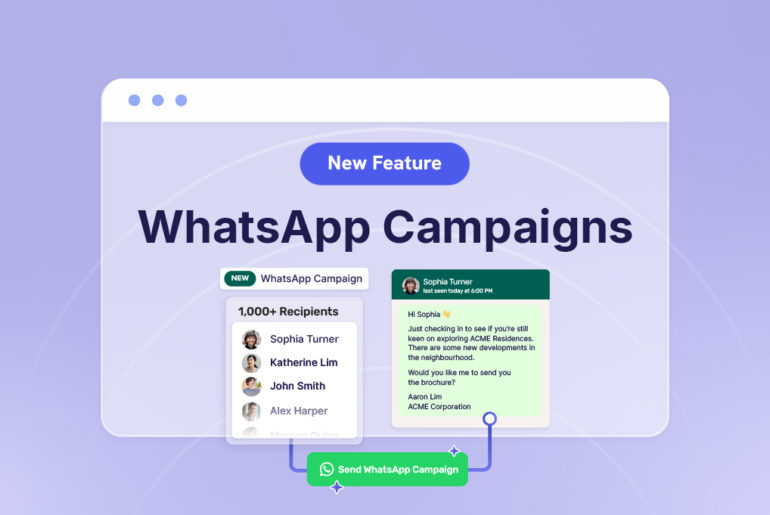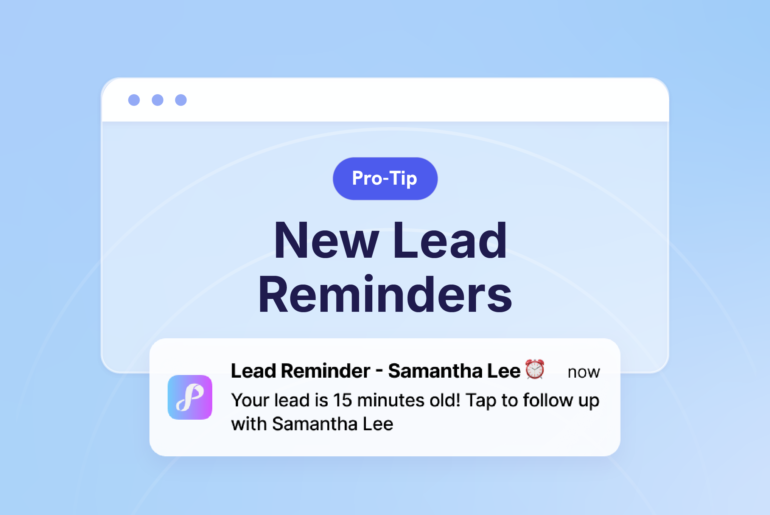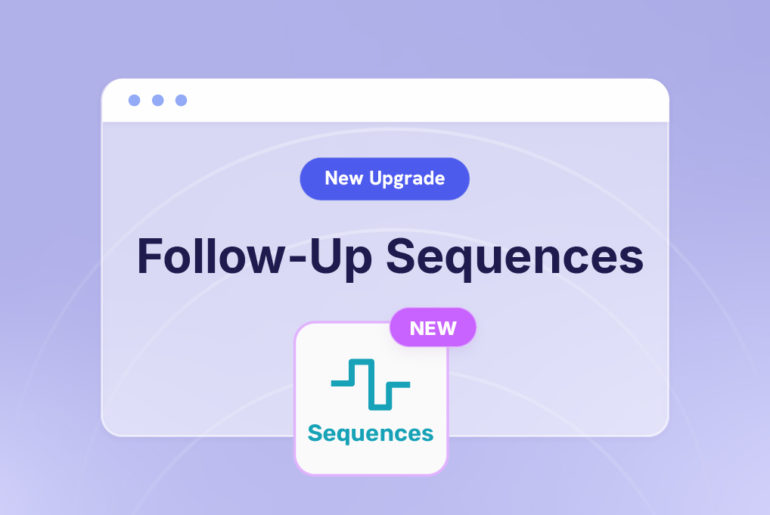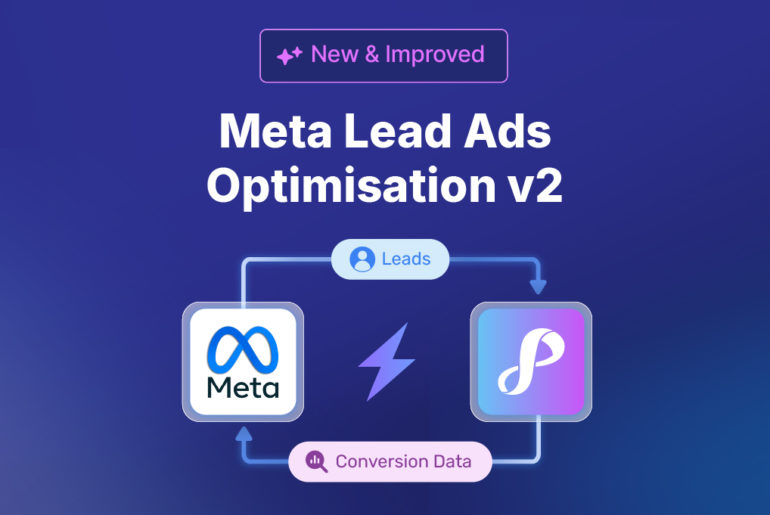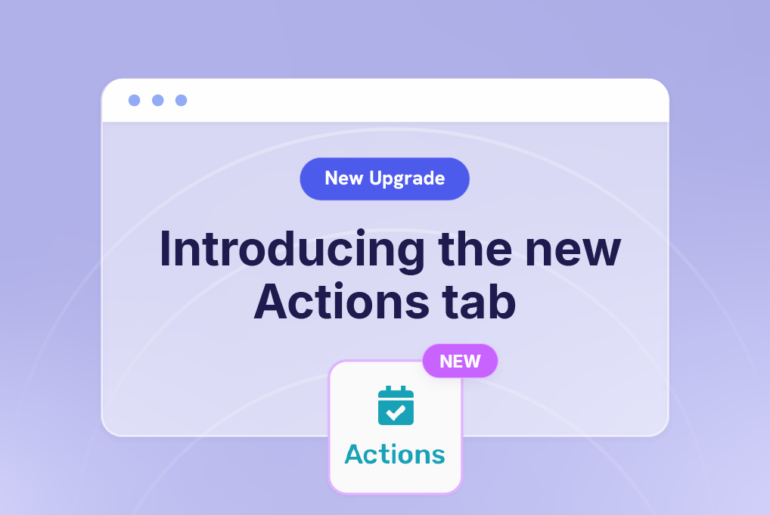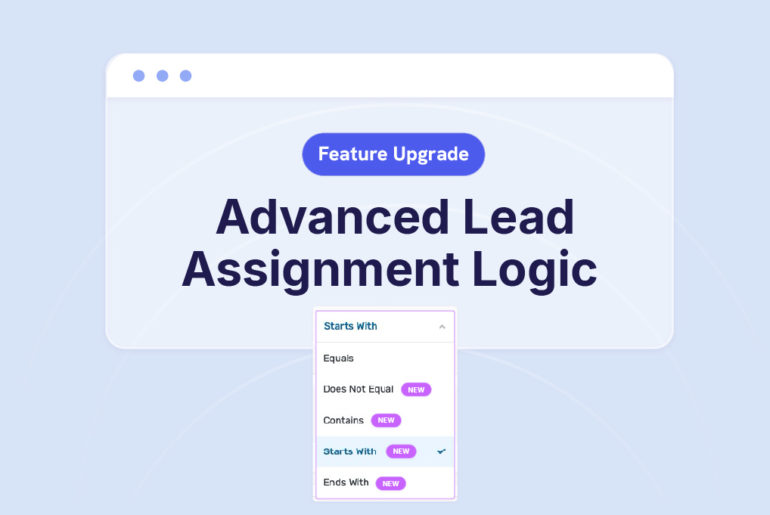We’re excited to unveil a brand new look and feel for the Client Details screen on the Privyr mobile app! 🎉
It’s now faster, easier, and more intuitive to contact your clients, log sales activities, and update key information about them – all from one screen.
We’ve completely redesigned the interface so everything is organised neatly for you to find what you need, without having to scroll endlessly.
What has changed?
Here’s a quick summary of the changes, especially if you’ve been using Privyr for a while.
All your contact buttons are now at the top of your Client Details for faster access!
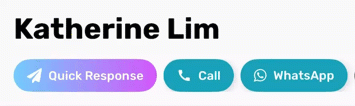
This includes your Quick Response, Call, WhatsApp, and SMS buttons. Just scroll through them and contact the lead in one tap. They’re automatically sorted based on your preferred channels and settings.
New tabs for easier access to key details!
For better organisation and access, we’ve also split your client information into three focused tabs: Overview, Info, and Timeline.
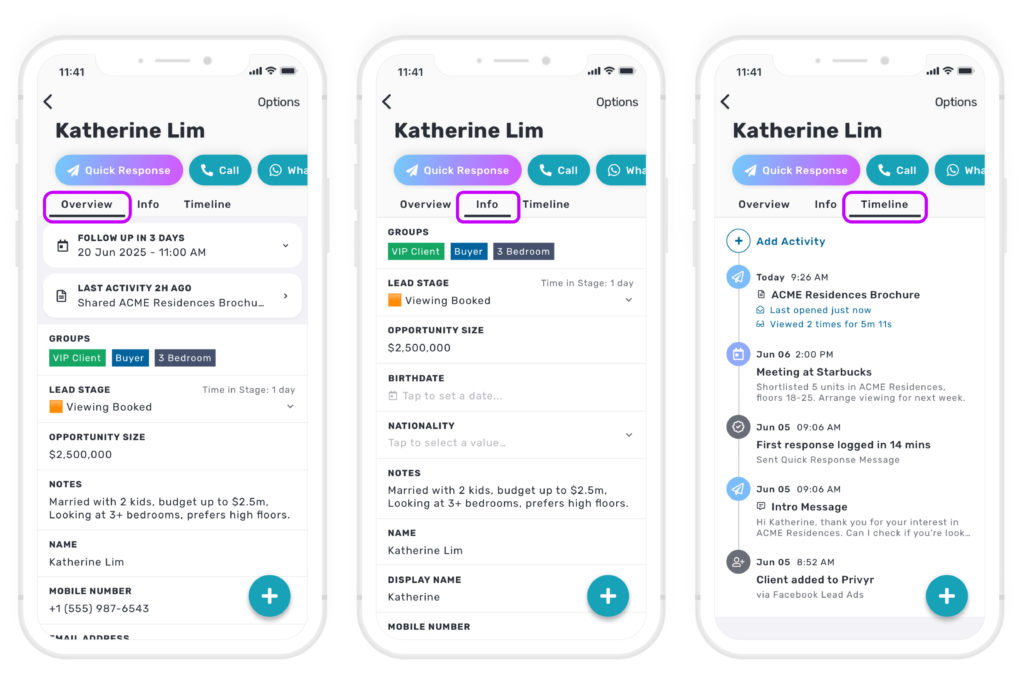
1️⃣ The Overview tab shows you key details about a client at a glance: who they are, when to follow up, and a summary of your last and next activity with them. This will save you a lot of time because, unlike before, you won’t have to scroll through the Timeline to find and review the activities yourself.
Privyr will also automatically show you the most important information about the lead, including any Custom Fields that are filled out, such as their Lead Stage, Opportunity Size, or Birthday. You’ll see a clean, focused view instead of endless empty fields.
💡 Tip: The Overview always shows your first two Custom Fields even if they’re empty.
2️⃣ The Info tab shows you the full details about the client. You can quickly edit and update everything from here, including their name, contact information, and any Custom Fields that haven’t been filled out.
3️⃣ The Timeline tab is where you can see all your past and upcoming activities with the client. Jump straight to your activity history without having to scroll past all the client details first.
💡 Tip: To quickly add activities for a client, tap on the (+) button at the bottom right of the screen.

Check out the new Client Details screen on the Privyr mobile app today! ⚡ It loads faster and organises everything in a more intuitive way that saves you time on every action.