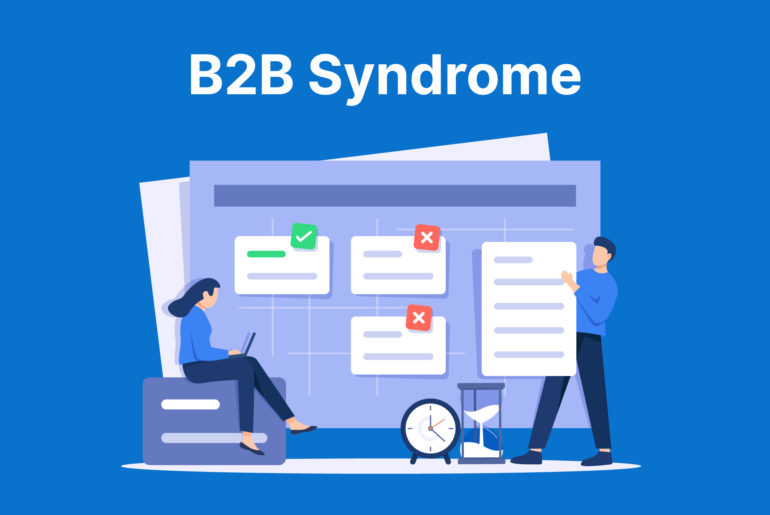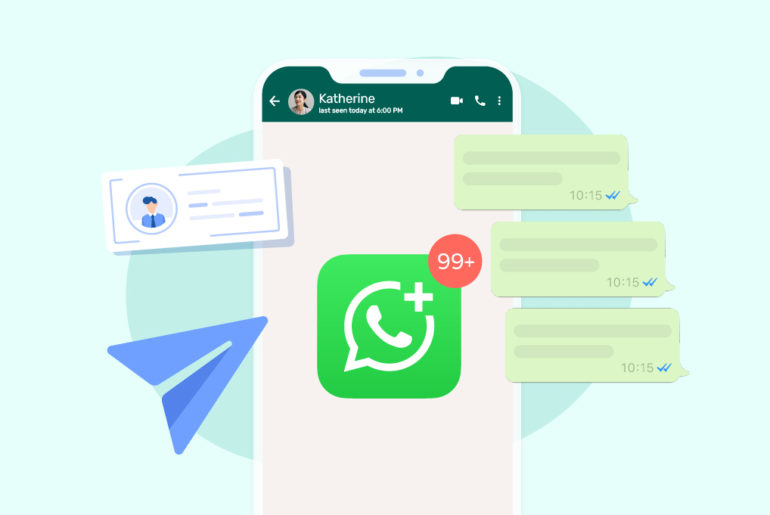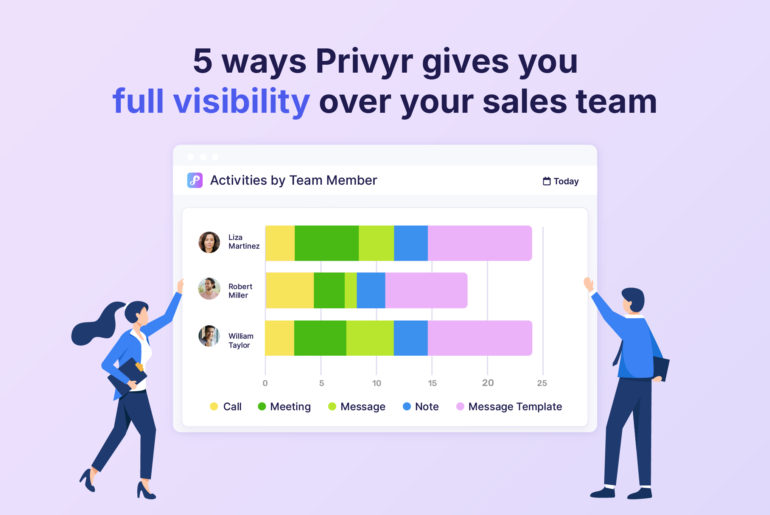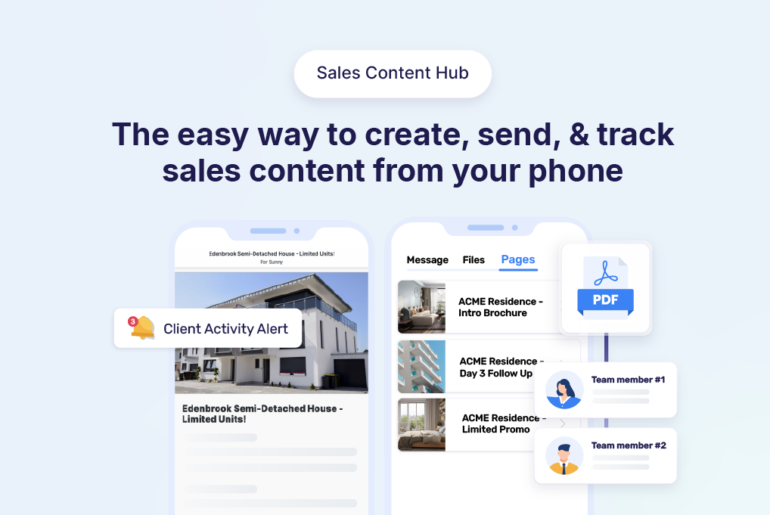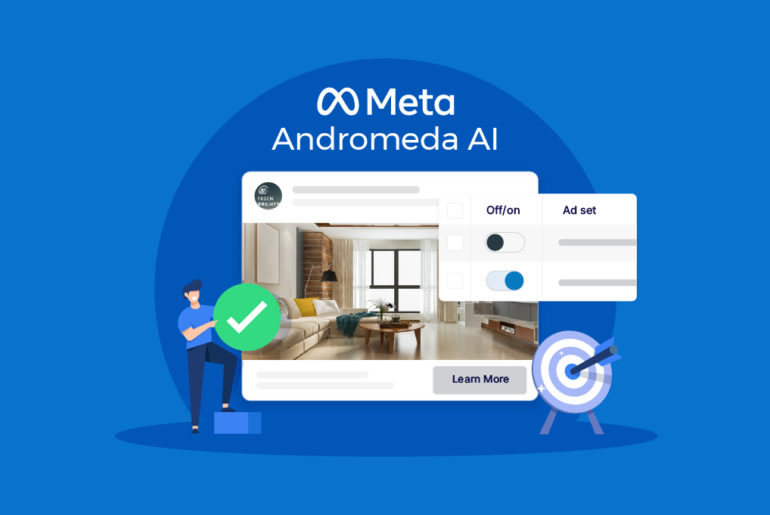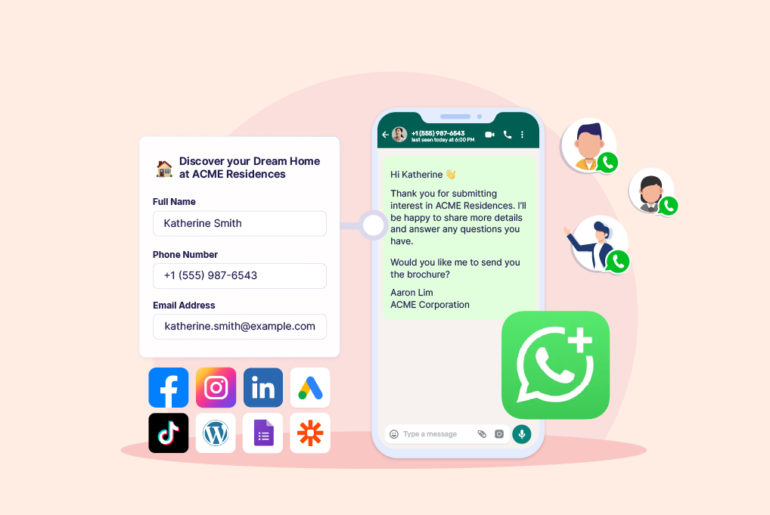Creating a QR code for your Google Forms can be a strategic move to boost and streamline its distribution. QR codes can be easily shared across online and offline channels, and users can effortlessly access your forms with a scan from their smartphones.
What’s more interesting is that QR codes can be generated in seconds for free.
If you’re looking to create a QR code for your Google Forms, we’ll show you how to create one easily.
Here’s how to make QR code for Google Forms
There are basically two ways to create a QR code for your Google Forms: (1) Using a QR Code Generator, and (2) Making a QR code with Chrome. Here’s a step-by-step guide to make QR code for Google Forms.
Method 1: Creating a QR code with a QR code generator
A QR code generator generates a QR code for your webpages once you provide it with your URL. Here’s how to create a QR code for your Google Forms
Step 1. Create a Google Form
First things first, you need a form to make a QR code for. If you already have a form, open it. Otherwise, create a new Google Form.
Step 2. Find and copy your form’s link.
Once you’ve created your form, click the Send button on the top right corner of your form. It will open a new window and you’ll see three options: Email, link, and Embed HTML. Click on the Link icon and copy the URL of your form.
Step 3. Find an online QR code generator and enter your Form’s URL.
Just type “QR Code generator” into Google, and multiple free QR Code generators will pop up. You can choose any QR Code Generator to create a QR Code for Google Forms. Most of these tools work similarly; all you need to do is paste your Google form URL.
We will be using Uniqode’s QR Code generator as an example here.
To create your QR Code, select “location” in the navigation bar and paste the link.
Step 4: Download and share your QR Code
Once you paste the link, the QR Code will be instantly created. You only need to download the QR Code in your preferred format and distribute it across channels.
You can do some basic customisation like changing the shape and colour of the logo with Uniqode’s free plan.
Most QR generator tools offer customisation options. You can add your brand colours and logo to the QR code. However, you may need to pay a fee if you want to track the performance of your QR codes.
Creating a QR code with Chrome
If you’re a Google Chrome user, there’s a feature that allows you to create a QR code for any page. All you need to do is right click anywhere on the page and click on “Create QR code for this page”. You can create a QR code for your Google Forms in a similar way. Here’s how to do it:
Step 1. Open your form via its link
Go to google forms and open the form you like to create a QR code for. Click on Send (on top right corner) You’ll see a new window with three options: (1) Email, (2) Link, and 3) Embed HTML. Click on the link icon and copy the URL.
Paste the url in a new tab and open your forms.
Step 2. Right click on your page and generate a QR code
Once you’ve opened your form, right click on it (Command + click on Mac). You’ll see a dropdown menu. Click on “Create QR code for this page.” A QR code for your forms will be generated instantly.
Step 3. Download and share your QR code
Click on the Download button to download your QR code. After that, you can print it or share it as you like. Alternatively, there’s also a copy option. You can use this option to share your QR code online.
While this is the easiest solution to make a QR code for your forms, keep in mind that QR codes generated by Chrome are static. This means you can’t track your form’s performance nor customise their look.
Benefits of sharing your Google Forms via QR codes
Being able to share your forms to a wider audience across online and offline channels comes with many benefits. A QR code makes the distribution of your Google Forms much simpler. Here are some benefits of sharing your Google Forms via QR codes.
Versatile distribution: QR codes for Google Forms can be distributed online and offline, and can be included almost everywhere including print materials, emails, and online platforms. This helps you reach a wider audience easily.
Instant access: Users can scan a QR code with their phone to instantly access and fill out your forms. This can be highly useful for lead generation at physical locations or events.
Cost-Effective: There is no cost associated with basic QR code generation. They can be a cost-effective way to distribute access to Google Forms and possibly reduce the need for printed materials and manual distribution efforts in some cases.
Great user experience: A seamless way to access the form can enhance user experience. It’s particularly great for users looking to access your forms through mobile devices without entering a link.
How to use QR codes for lead generation?
QR codes offer a cool way to capture leads through your offline and online marketing activities. You can use QR codes to generate leads in a few different ways. Here are some suggestions:
Displaying at events: Displaying QR codes on your banners, flyers, or booths at local fairs and community events can turn visitors into real leads you can nurture. Make sure you complement the code with the right message so people are compelled to scan it.
Displaying at local premises: If you operate locally, you can generate leads with QR codes by partnering with local businesses. You can offer to display your QR code in their premises in exchange for a shared promotion or discount.
Advertising in public spaces: Another way to generate leads with QR codes is by placing your QR codes in public locations like bus stops. These are the places where there’s a frequent movement of people. Many of them could be your target customers. However, advertising at these places may require a good budget. It’s best to understand your campaign requirements upfront before committing to such activities.
Social media campaigns: Social media platforms are great places to promote your QR code and generate leads. You can share your QR code on social media posts and adverts. Again, having the right messaging alongside your QR code plays an important role to urge people to scan your code and fill out the Google Form.
Webinars or virtual events: Another great place to generate leads with a QR code is webinars or virtual events. You can present your code to the attendees during or at the end of presentations so they can scan and fill out the form. Offering an event-exclusive discount or resource through the QR code can encourage immediate action.
How effective are QR codes in marketing?
QR codes can be highly effective in marketing. They provide a quick and easy way for users to access your digital content. Users are likely to engage more with such marketing materials.
Additionally, QR codes are versatile as they can be used in various online and offline advertising materials. They can also provide valuable data on user engagement, making it easy for you to analyse and optimise your campaigns.
Most importantly, QR codes are cost-effective and can be easily incorporated into your existing marketing materials. You can generate a QR for free and distribute across offline and online channels easily.
However, the success of QR codes largely depends on how well you distribute them through your marketing activities. People do not scan a QR code just because they see one. You should complement it with proper design and messaging to convince people to take action.
The best way to automatically import Google Forms leads
Now that you have created a QR code for your Google Forms and distributed it across different channels, you’re on the right track to generate more leads. However, generating leads is only half the battle. The next important step is to access leads, nurture them, and convert them into your customers.
Reaching out to new leads quickly is one of the most important steps in the next phase of your lead nurture process. Your leads are more likely to respond to your messages while they still remember you and what they need from you. This ultimately improves your chances of converting them.
That being said, contacting Google Forms leads immediately can be challenging if you’re accessing their info manually. You may need to set up a system that automatically downloads new Google Forms leads so you can instantly reach out to them on your mobile device. Luckily, there are a few ways to import your Google Forms leads automatically. This includes using a connector tool like Zapier or using a CRM. Most of these methods may cost you subscription fees.
If you’re a mobile-first business that’s always on the go, try using Privyr to automatically import Google Forms leads to your mobile for free. Privyr is a mobile-first CRM that allows you to run your entire sales process from your smartphone. The app not only helps you automatically download new leads recorded on your Google Forms, but it also helps you quickly contact them via popular messaging apps like WhatsApp. You can even use Privyr to manage all your leads effectively in the long term with automatic follow-up reminders and lead grouping.
Here’s how to use Privyr to automatically import Google Forms leads:
Step 1. Create a Privyr account and install the app on your phone.
Visit www.privyr.com to create your free account. Privyr is available on both the App Store and Google Play Store.
Automatically downloading new leads from Google Forms to your phone is a free feature.
Step 2. Find the code.gs tab on your Google Forms.
Sign in to your Google account and open the form you wish to connect to Privyr. Click the ⋮ (More) button and click on Script Editor. In the Code.gs tab, highlight and delete the existing code.
Step 3. Copy and paste Privyr’s integration script.
Go to your Privyr account and copy the integration script from the Google Forms integration page. Paste the integration script in the Code.gs tab. Expand Deploy and click New Deployment. Then, select Web App from Select Type and click Deploy.
Step 4. Accept permissions
Click the Authorise Access button. You will see a message saying Deployment Successfully Updated. Then, click Done and then click Run.
You have integrated Google Forms with Privyr. You’ll now automatically receive your new Google Forms leads on your phone with real-time alerts as they come in.
Here’s a video explaining the step-by-step process to integrate Google Forms with Privyr:
Conclusion
Distributing your Google Forms through QR codes can be a strategic move to ease and boost the reach of your forms. This can ultimately help you generate more leads. That being said, keep in mind that a QR code is just a tool. Boosting lead generation via a QR code mostly depends on how you incorporate this tool into your campaigns, posts, and printed materials. Always ensure your QR code is displayed in front of the right people with a clear and impactful call-to-action.