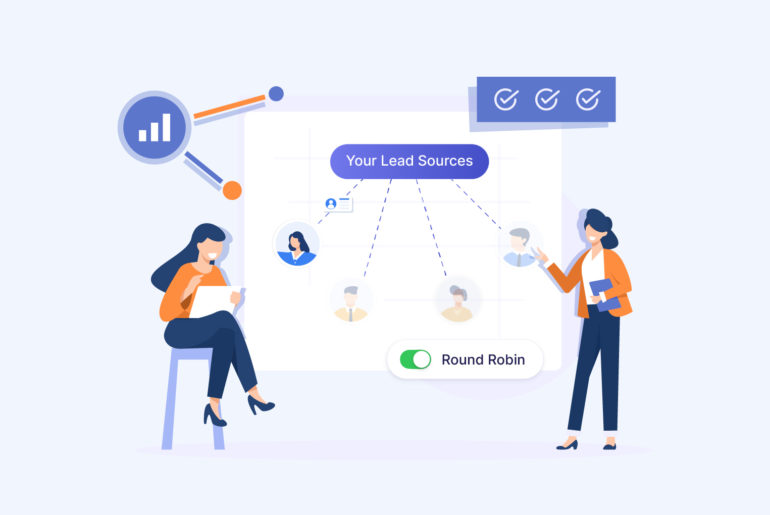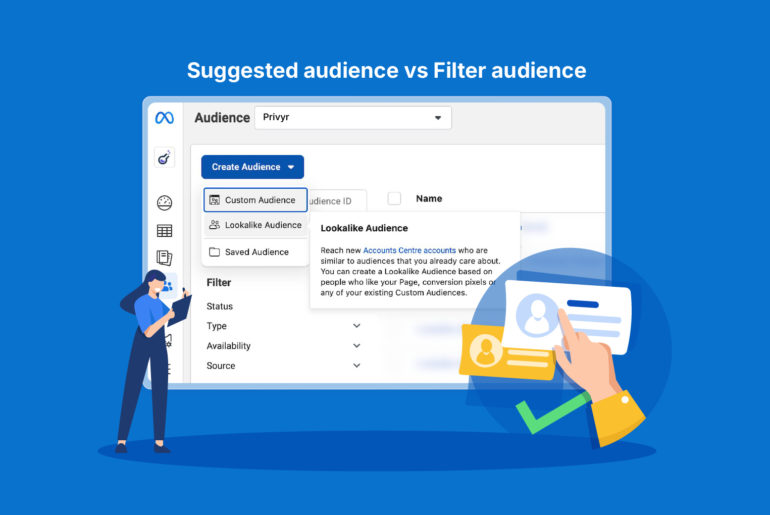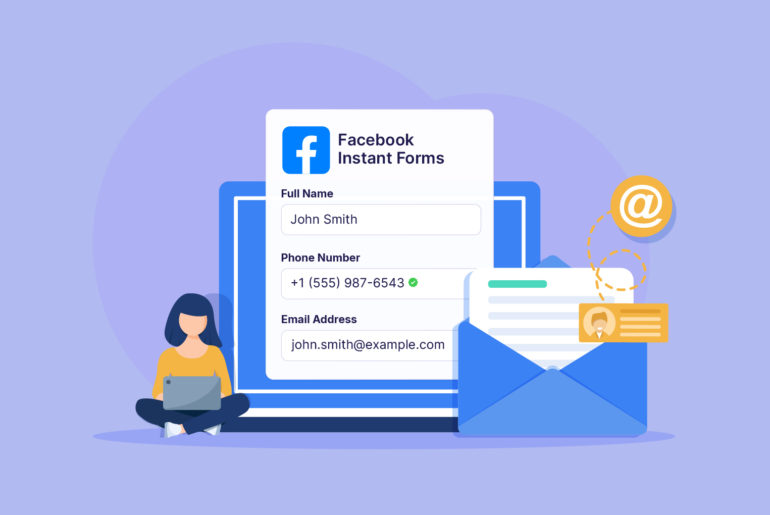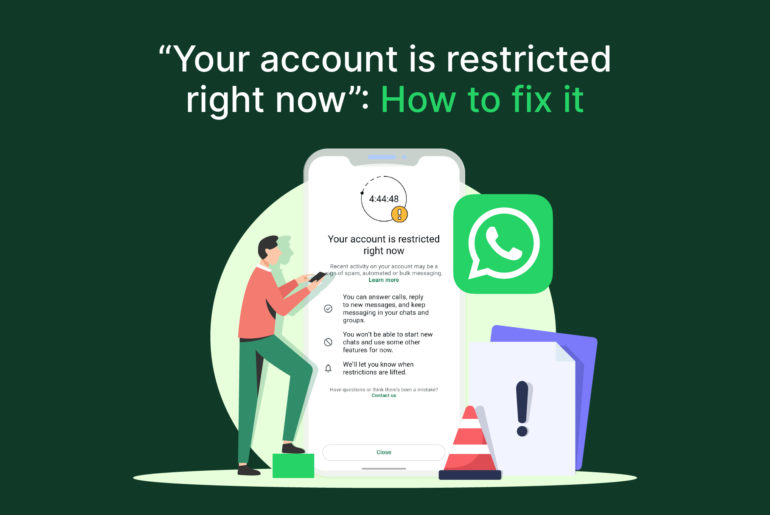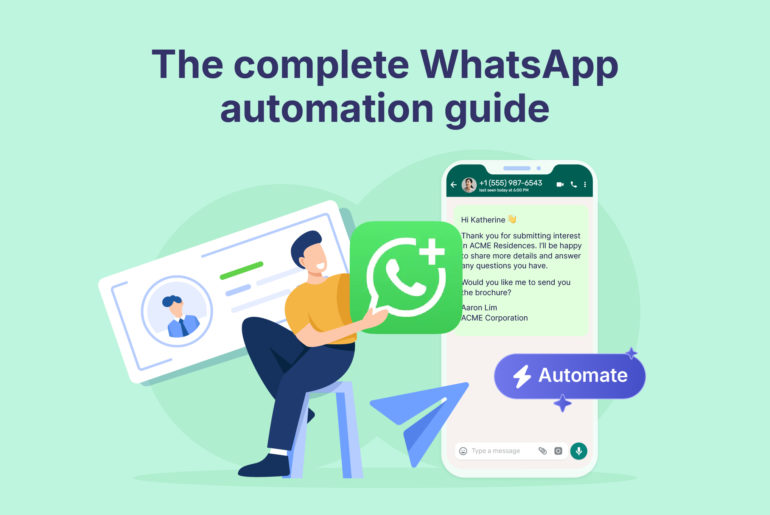You’re using WhatsApp to connect with your leads and clients, because it’s a fast and convenient way to connect with them.
But as you start receiving more leads and your messaging volume increases, you receive a notification that says your messaging limit has reached. Suddenly, you can no longer send messages to new leads.
Now you wonder: “How many messages can I send on WhatsApp Business per day?”
The answer can be tricky depending on how you’re using the platform, whether you’re on the regular WhatsApp Business app or the WhatsApp Business Platform (API).
This post will explain how many messages you can send on WhatsApp, and how to increase your messaging limit. We’ll also show you the fastest way to reach out to your new leads on WhatsApp, even if you’re away or offline when they submit interest.
First, let’s understand the differences between the regular WhatsApp Business app and WhatsApp Business Platform (or WhatsApp API), and how your messaging limit may differ based on which platform you use.
WhatsApp Business app vs WhatsApp Business Platform
The WhatsApp Business app is designed for businesses that mainly handle the conversations with their leads personally, but want access to certain business features not available on the personal version. While there’s no official daily limit on the messages you can send from your WhatsApp Business number, WhatsApp monitors usage patterns for potential issues.
There are, however, limits on WhatsApp Broadcast Lists, group messages, and message forwarding. The table below shows the limits on different features of WhatsApp Business:
| Broadcast List | Group Chat | |
| Recipient Limits | 256 | 512 |
| Best for | One-way announcements | Group discussions |
| Replies | Private | Public (in group) |
If you’re sending too many messages, especially to people who did not opt in, it can trigger spam filters and may result in:
- Temporary restrictions on sending messages
- Delivery failures for unknown or unverified contacts
- Warnings or eventual bans
WhatsApp Business Platform (API) on the other hand, is for sending messages at scale, usually through automation or CRM integrations. This version clearly defines messaging limits and requires messages to be approved by WhatsApp before you can send them.
Messaging limits on WhatsApp Business Platform are based on the number of unique users you can message within a 24-hour window. Here are the tiers:
| Tier | Limits: Unique Contacts within 24 hours | Requirements |
| Unverified | 250 | No verification required |
| Tier 1 | 1,000 | Needs to be a Meta-verified business |
| Tier 2 | 10,000 | High-quality score and messaging volume |
| Tier 3 | 100,000 | Sustained high-quality and activity at current messaging volume |
| Tier 4 | Unlimited | Elite tier for significantly larger-scale messaging |
If you’re on a lower tier and about to exceed the messaging limit, there are a few ways you can extend it. As your messaging requirement grows, upgrades can happen automatically. But for this to happen, your WhatsApp account should have a medium or high quality rating. You can achieve this by ensuring your recent recipients have consented to receiving your WhatsApp messages so they do not report or block you. Other than that, your message frequency should be at least double your current tier limit over a 7-day period.
Keep in mind that these limits only apply to the messages you initiate. If a user messages you first, you can reply freely with no limitations.
How to increase your messaging limit
WhatsApp’s tiered messaging limits determine how many users you can message in a 24-hour window. You can move up to higher tiers by following WhatsApp’s rules.
Here are a few ways to increase your messaging limit.
1. Verify your business
First and foremost, you must complete business verification via Meta Business Manager to be able to message a large number of clients. Unverified businesses stay in the lowest tier and may not be eligible for upgrades.
Here’s how to verify your business on Meta:
- Go to Meta Business Manager.
- Navigate to Business Settings > Security Center.
- Under Business Verification, click Start Verification.
- Submit your business name, address, phone number, and government-issued documentation.
- Wait for Meta’s review and approval, which typically takes 1 to 5 business days.
Once approved, you’ll see a green checkmark next to your business name in your Meta Business Manager.
2. Verify your identity
Once your business is verified, you need to verify your WhatsApp number and have your display name approved. You can’t move to higher tiers or use message templates unless your number and name are verified.
How to verify your identity:
- Register your phone number in your WhatsApp Business platform.
- Complete the phone number verification by receiving a code via SMS or voice call.
- Submit your display name for approval through Meta Business Manager.
Approved display names and verified numbers typically unlock your full messaging tier potential.
3. Open 1,000 conversations within 30 days
You should initiate a certain number of unique conversations to qualify for an upgrade to the next messaging tier since WhatsApp uses actual usage data to determine if your business is ready to scale. WhatsApp automatically monitors your activity and evaluates your eligibility for upgrade.
You can use message templates to initiate at least 1,000 conversations with unique users within a 30-day window. For convenience and compliance, you can send the message through approved WhatsApp API platforms, and only to recipients who have consented to receive messages from you.
4. Request to upgrade your messaging limit
If your messaging tier isn’t automatically upgraded even after meeting all messaging requirements, you can try requesting an upgrade.
In most cases, WhatsApp automatically upgrades your limit once you meet the criteria. But in some scenarios, especially if you’re close but not over the threshold, you may want to manually request an upgrade.
Here’s how to request an upgrade to your messaging tier:
- Go to your WhatsApp Manager on Meta Business Manager.
- Navigate to Phone Numbers > Messaging Limit.
- If you’re eligible, you’ll see an option to Request Increase.
- Some official WhatsApp API providers also let you request upgrades directly from their dashboard.
Once requested, WhatsApp will review your activity and approve the upgrade if:
- Your message volume threshold was met.
- Your quality rating is stable.
- Your business and number are fully verified.
The review typically completes within 24 to 48 hours.
What if you hit your limit?
If you reach your messaging cap, you won’t be able to initiate new conversations until the 24-hour window resets. However, you can still respond to incoming messages, or conversations initiated by the user and not yourself.
This is why it’s crucial to monitor your daily outreach and prioritise high-intent leads.
Have you tried WhatsApp Auto-Responder yet?
If you’re a small business looking for a fast and easy way to communicate with new leads, the WhatsApp Business API can feel overwhelming. It doesn’t offer a native interface, it can be costly, and it requires complex technical setup or third-party tools.
However, the regular WhatsApp Business app isn’t suitable for quickly messaging a large amount of leads and clients as well. For example, you still need to manually check your sources for new leads, add their number to your phonebook, then type or copy-and-paste the message into the WhatsApp chat. If you’re generating a significant number of leads online or offline, relying on the regular WhatsApp Business app may not make sense because it doesn’t support automation. And you risk missing opportunities due to delays in your first outreach.
Fortunately, that’s no longer a problem! You can now automatically send a welcome message to every new lead using Privyr’s WhatsApp Auto-Responder, whether the lead comes from your Facebook Ads, Google Ads, your website, and more. More importantly, it runs 24/7 – even while you’re offline or away from your phone – so all new leads always get the immediate attention they need.
Privyr’s WhatsApp Auto-Responder instantly responds to your new leads with an auto-personalised welcome or introduction message on WhatsApp the moment they’re captured in your lead source. Simply set up the Auto-Responder in Privyr by connecting to your Meta Business Account, then create the message template.
Privyr will automatically send personalised messages from your existing WhatsApp Business number to each new lead. No API setup needed. No complex setup, No downloads, no messy spreadsheets, and no delays in reaching out to new prospects. You also don’t have to worry about messaging limits. Just keep in mind that this feature costs you per successful message delivered.
The best part? You can jump in and take over the conversation anytime from your phone, using the WhatsApp Business app you’re used to. These manual replies would be free. Only the fully automated first message is charged, if delivered successfully.
Here’s a quick tutorial on how to set up your WhatsApp Auto-Responder in Privyr.
If you’re not using Privyr yet, now is the perfect time to try it and grow your sales by up to 300%. Try Privyr today!